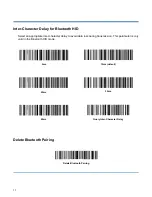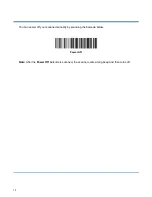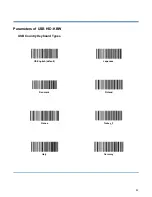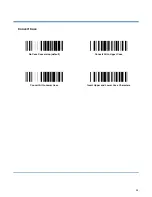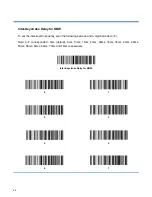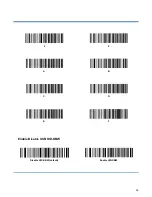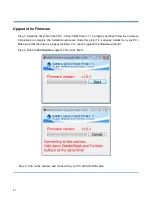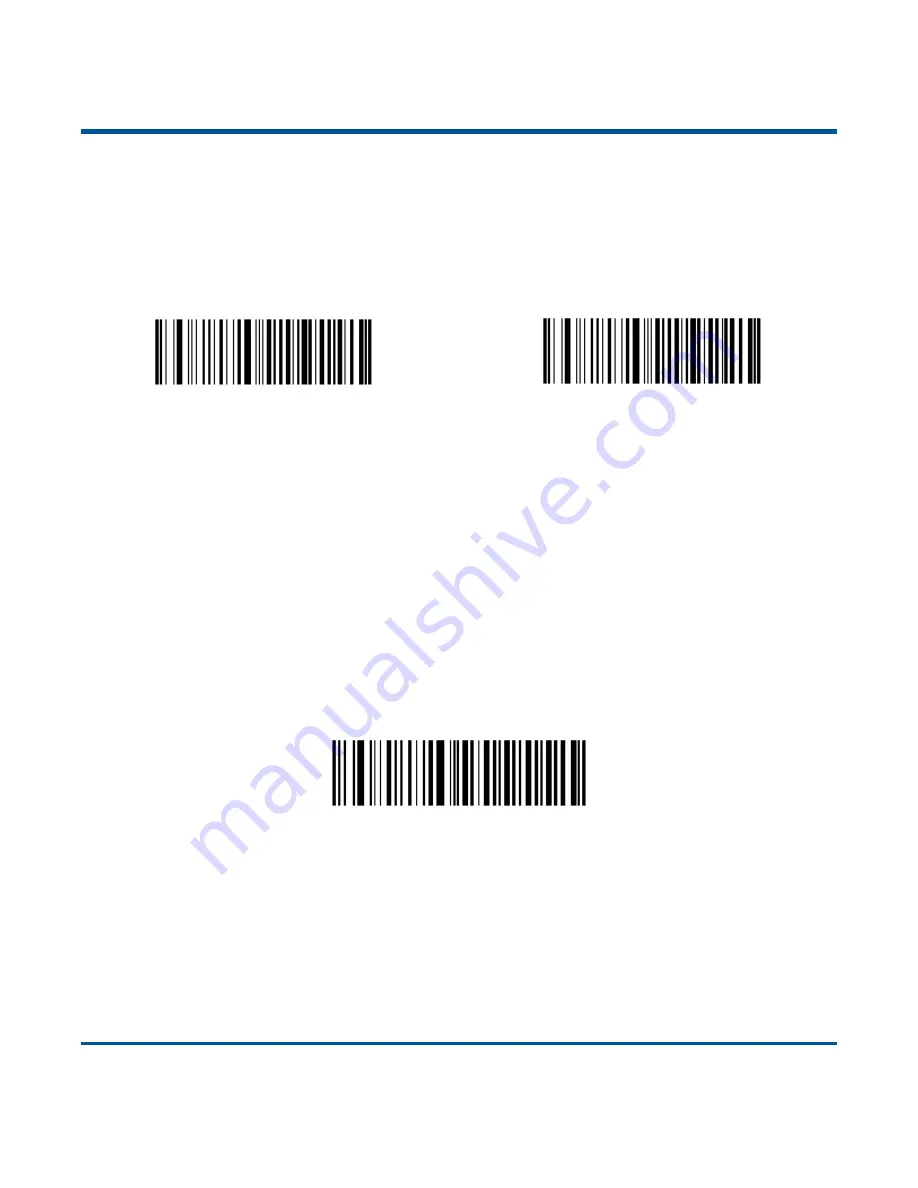
12
There are two data transmission modes: Synchronous mode and Asynchronous mode.
(1) Synchronous mode: When you scan barcodes, the data will be sent to smartphone/tablet directly. If
you are out of Bluetooth service range, scanned data will be lost.
(2) Asynchronous mode: When you are out of Bluetooth service range, scanned data will be saved in the
FLASH memory. Once you are back to service range, the data will be sent to smartphone/tablet
automatically. The scanner will automatically remove it from the FLASH memory after smartphone/tablet
receives the data.
Synchronous Mode
Asynchronous Mode (default)
2. Batch mode
When you scan barcodes, the data will be saved in the FLASH memory. You can sync the data acquired
in the Batch mode from the FLASH memory to your PC by following the procedure described below.
Data transmission from FLASH to PC via USB:
Step 1: Install the required driver on your PC.
Step 2: Connect the scanner to your PC with USB cable. The scanner beeps when the connection
between them is established.
Step 3: Open Notepad or Office Word on your PC and make sure that your cursor is always positioned in
it. Hold down the Function button on the scanner for 3 seconds or longer to start data transmission from
the FLASH memory to your PC. To suspend or resume the transmission, press the Function button briefly.
The scanner beeps when the transmission is completed.
Batch Mode
Note:
1. When the scanner switches from one operating mode to the other, it beeps along with corresponding
LED notification (For more information, see
LED Notifications
in Chapter 1)
2. Besides the method mentioned above, you can also hold down the Scan/Power button and Function
button at the same time for 3 seconds to toggle between the Real-Time mode and Batch mode.
Summary of Contents for BS-80
Page 1: ...NLS BS80 Barcode Scanner User Guide ...
Page 35: ...23 Spain Turkey_Q U K Russia Belgium Sweden Portugal ...
Page 38: ...26 8 9 A B C D E F Enable Disable USB HID KBW Disable HID KBW default Enable HID KBW ...
Page 41: ...29 ...
Page 112: ...100 Add On Code Required EAN 13 Add On Code Required EAN 13 Add On Code Not Required default ...
Page 144: ...132 Mirror Images Decode Unmirrored DM Only default Decode Mirrored DM Only Decode Both ...
Page 165: ...153 Digit Barcodes 1D Scanner 0 9 0 1 2 3 4 5 6 7 8 9 ...
Page 166: ...154 A F A B C D E F ...