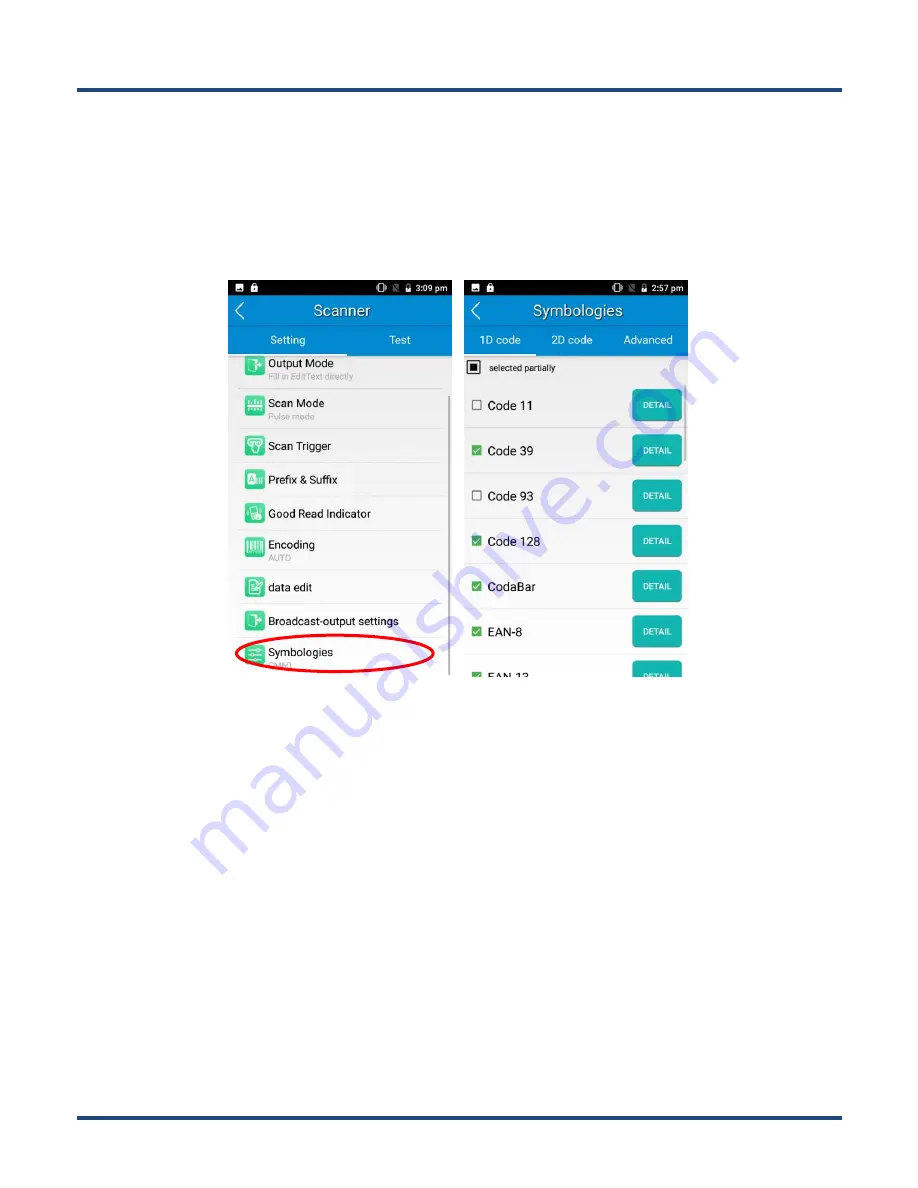
30
Symbologies
Note that supported symbologies depend on the scan engine integrated in the terminal. Here we will take CM20 for
example.
1D code:
Enable or disable 1D symbologies and set other barcode parameters.
2D code:
Enable or disable 2D symbologies and set other barcode parameters.
Advanced:
The features listed here are designed to improve the scanning performance and energy efficiency of the
terminal.
1.
Central area decoding:
When selected, the terminal only decodes the barcode aimed squarely by the aiming pattern. It
is advised to select it to insure that only the desired barcodes are read if multiple barcodes are placed closely together.
2.
Other:
Tap
DETAIL
to access the following parameter settings.
Noise reduction:
This feature is designed to reduce noise in images produced by the terminal. However, the terminal
shows a slight decrease in scanning speed when using this feature. It is recommended to enable it only when necessary.
Power plan:
Two options are provided.
Power saving
: The terminal’s built-in scanner turns off automatically after 3 seconds of inactivity.
High-performance
: The terminal’s built-in scanner turns off automatically after 15 seconds of inactivity.
OCR Enable:
Select this check box when reading passports (compliant with ICAODoc9303 standards, TD1/TD2/TD3
supported).
Summary of Contents for MT90 Orca
Page 1: ...SCANNING MADE SIMPLE MT90 Orca III MT90 Orca Lite mobile computer user guide...
Page 37: ...31...
Page 51: ...45...





































