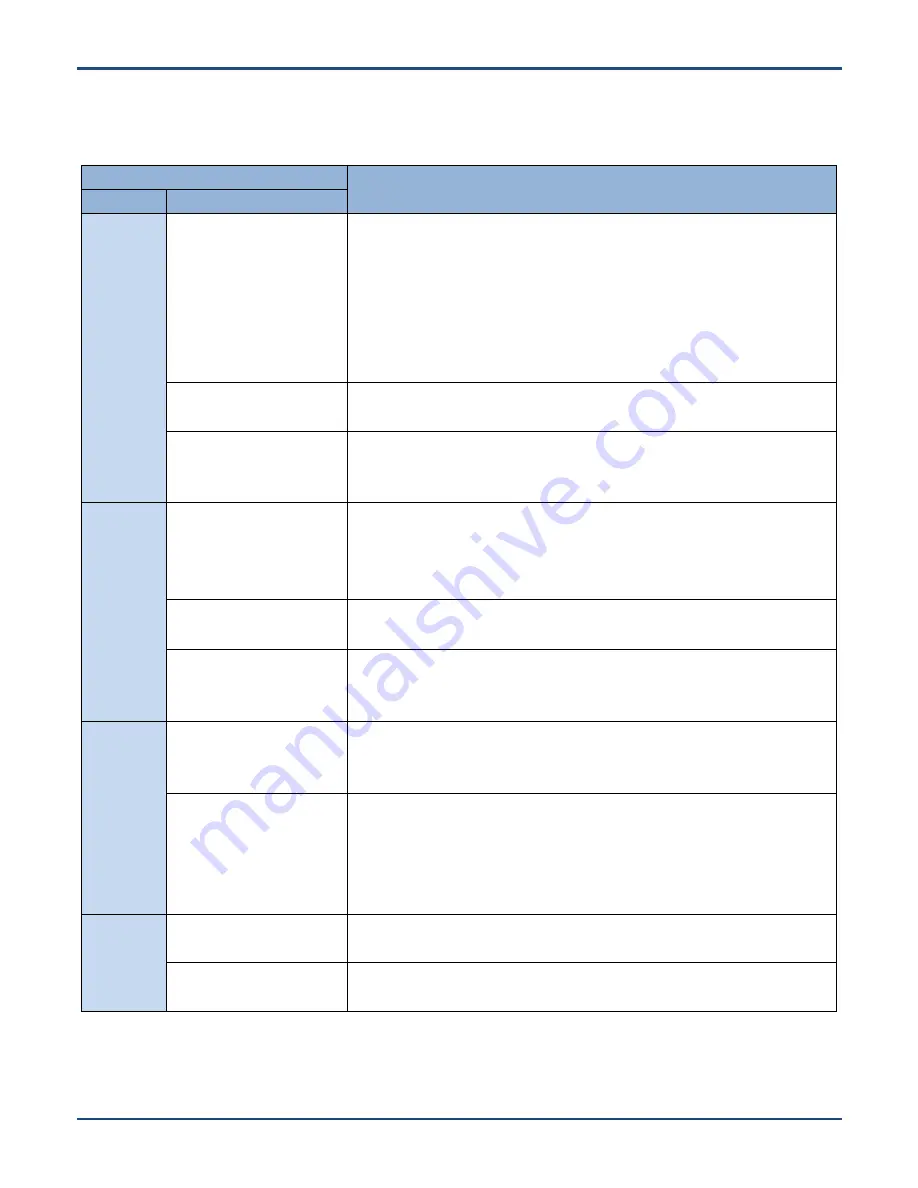
57
Troubleshooting
Problem
Possible Cause & Solution
Type
Description
LCD
screen
No display
1. Ensure the terminal is switched on.
2. If the terminal is in sleep mode, press the Power key to wake it up.
3. Check the battery level. If the battery is depleted, recharge it.
4. Ensure that the battery is properly installed.
5. Replace the battery if it is faulty.
6. If the problem remains, contact the after-sales service center to arrange a
repair.
Black lines, white spots
This problem may be due to an external force hitting the screen. Please contact
the after-sales service center to arrange a repair.
Blurry screen
This problem may be due to loose connection between LCD screen and
mainboard or a faulty LCD panel. Please contact the after-sales service center
to arrange a repair.
Battery
Will not turn on
1. Check the battery level. If the battery is dead, recharge it for 15 minutes before
turning it on.
2. Replace the battery if it is faulty.
3. Ensure that the battery is properly installed.
Will not charge
1. Check if AC adapter and/or the USB port on the terminal are damaged.
2. Replace the battery if it is faulty.
Shorter battery life between
charges
1. Replace the battery.
2. If the problem remains, please contact the after-sales service center to
arrange a repair.
Barcode
scanning
No illumination beam
1. There may be some system failure. Restart the terminal to fix it.
2. If the problem remains, please contact the after-sales service center to
arrange a repair.
Cannot read barcode
(though there is illumination
beam)
1. Check if the window at the top of the terminal is broken. If yes, contact the
after-sales service center to arrange a repair.
2. There may be some system failure. Restart the terminal to fix it.
3. There may be something wrong with the scanner. Please contact the after-
sales service center to arrange a repair.
Keyboard
Unresponsive key(s)
This problem may be due to loose connection between key(s) and mainboard.
Please contact the after-sales service center to arrange a repair.
Incorrect response to any
key entry
1. Check if this problem is caused by third-party app(s).
2. Restore the terminal to factory default settings.
Summary of Contents for NLS-N7L
Page 1: ...NLS N7L Android 9 Portable Data Collector User Guide...
Page 58: ...52...




































