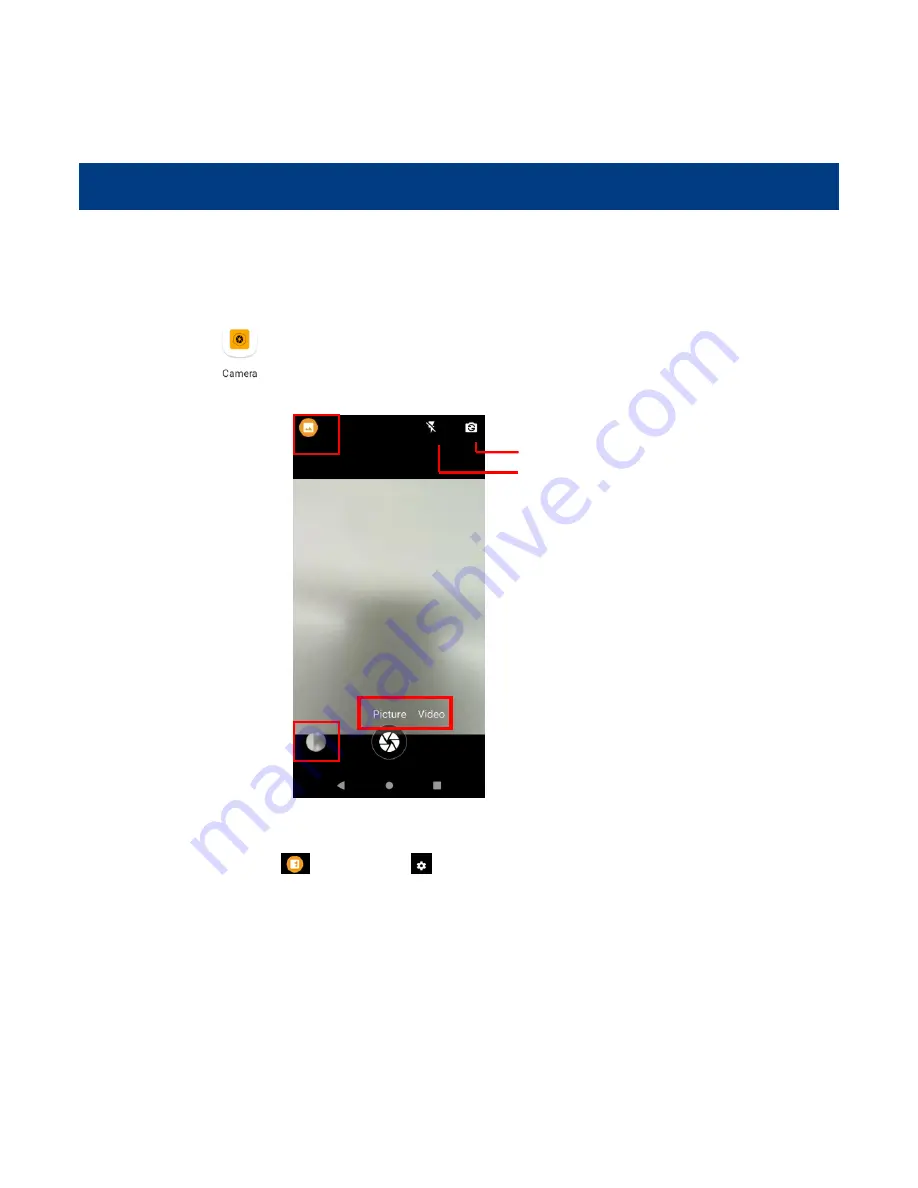
50
Chapter 8 Others
Camera
Tap the app icon
to launch the Camera app.
Tap the normal modes icon
-> Tap settings
, then the user can set parameters such as scene mode, anti-shake,
self timer, picture size, ZSD, white balance, ISO, Anti flicker, etc.
You can also download a camera app from the internet or develop an app for the camera feature.
Normal Modes
Tap to switch between front and rear camera
Turn on/off flash light
Tap to take photo or video
Tap to view photos
Summary of Contents for NLS-NFT10
Page 1: ...Portable Data Collector NLS NFT10...
Page 3: ...Revision History Version Description Date V1 0 Initial Release 2022 04 15...
Page 10: ...4 12 Rear Camera 13 Flashlight 14 Fingerprint Recognition 15 NFC Detection Area...
Page 40: ...34...
Page 57: ...51 GPS Tap the app icon then Location and then turn Location on...
Page 69: ...63...














































