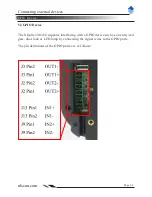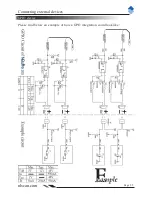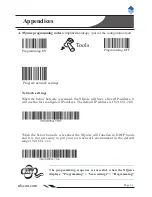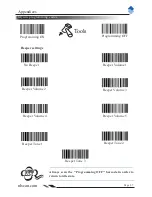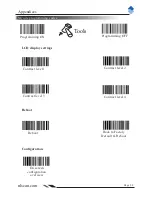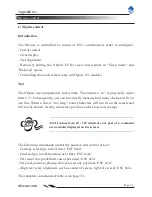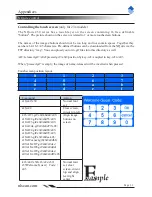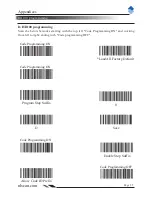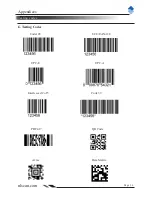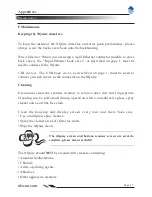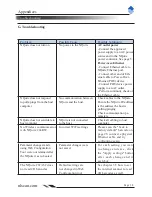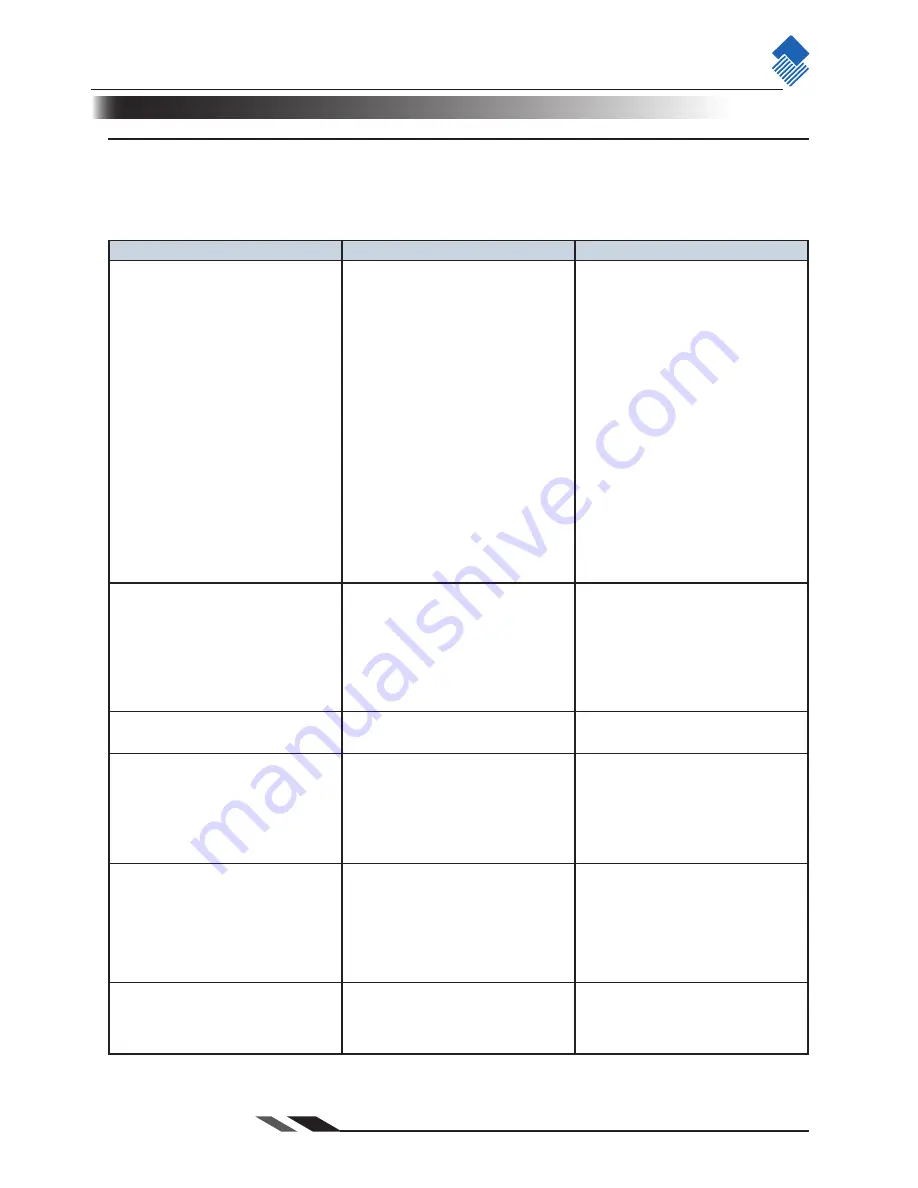
nlscan.com
Page 38
Appendices
Troubleshooting
G. Troubleshooting
Problem
Possible Cause
Possible Solution(s)
NQuire does not turn on
No power to the NQuire
AC outlet power
- Connect the approved
power supply to an AC power
source and to the NQuire
power connector. See page 5.
Power-over-Ethernet
- Connect Ethernet cable to
NQuire Ethernet port.
- Connect other end of Eth-
ernet cable to Power-Over-
Ethernet (POE) device.
- Connect POE device power
supply to an AC outlet.
- Perform continuity check on
the Ethernet cable.
NQuire does not respond
to polls/pings from the host
computer
No communication between
NQuire and the host.
Check cables to the NQuire.
Ensure the NQuire IP-address
is the address the host is
polling/pinging.
Check communication pa-
rameters.
NQuire does not send data to
host computer
NQuire is not connected
to the host.
Check all cabling to host
computer.
No Wireless communication
with NQuire 20xRW
Incorrect WiFi settings
Please scan the "back to
factory default" barcode on
page 28, connect a physical
Ethernet cable and try
configuring again.
Parameter changes made
using Web Configuration
Tool were not retained after
the NQuire was re-booted
Parameter changes were
not saved.
For each setting you want
to change and save, click
the "Apply settings" button
after each change and in
each box
The NQuire 202/232 does
not read 2D barcodes
Default settings are
not changed in Web
Configuration tool
See chapter 3.5 how to set
the internal scanner to read
2D barcodes as well.
Summary of Contents for NQuire 200
Page 1: ...Customer Information Terminal User Manual Version 1 2...
Page 2: ......
Page 4: ......
Page 8: ......
Page 47: ......