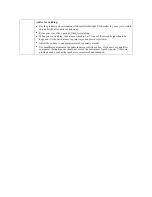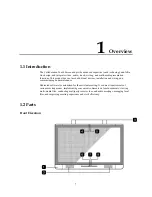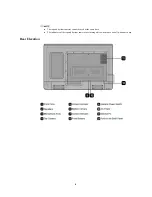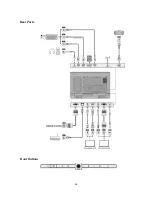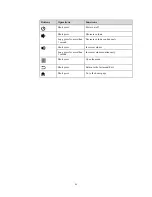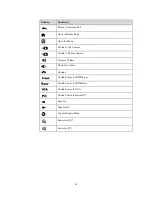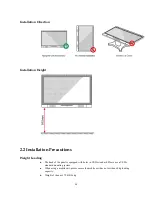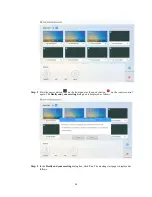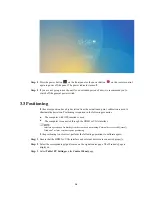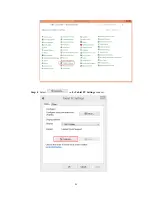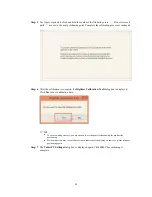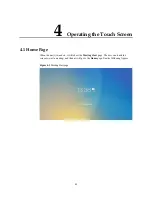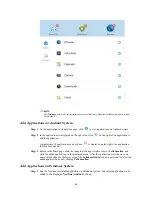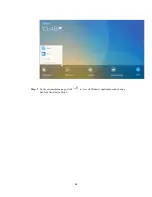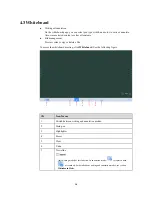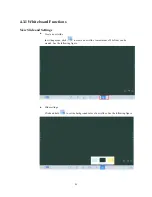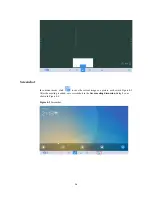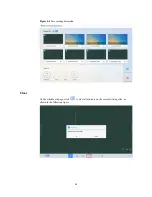20
Step 4
Press the power button
on the front panel or the power button
on the remote control
again to power off the panel. The power indicator turns off.
Step 5
If you are not going to use the unit for an extended period of time, we recommend you to
switch off the general power switch.
3.3 Positioning
If the cursor position has a big deviation from the actual touch point, calibration is used to
eliminate the deviation. Positioning is required in the following scenarios:
The computer with OPS inserted is used.
The computer is connected through the HDMI or VGA interface.
Interface operation on Android system does not need positioning. External devices with Microsoft
Windows 7 or later versions require positioning.
If the positioning is not correct, perform the following operations to calibrate again:
Step 1
Ensure that the HDMI or VGA interface and external devices are connected properly.
Step 2
Select the corresponding signal source on the signal source page. The Windows page is
displayed.
Step 3
Select
Tablet PC Settings
on the
Control Panel
page.
Summary of Contents for BNL16X5
Page 1: ...Collaboration Touch Screen User Manual Newline Interactive Inc www newline interactive com...
Page 10: ...9 1 3 Ports Front Ports...
Page 11: ...10 Rear Ports Front Buttons...
Page 15: ...14 2 Installation Guide 2 1 Safety Precautions Installation Environment...
Page 18: ...17...
Page 22: ...21 Step 4 Select in the Tablet PC Settings window...