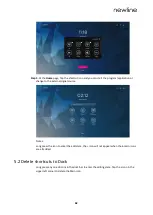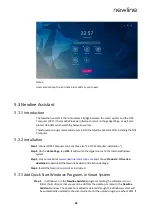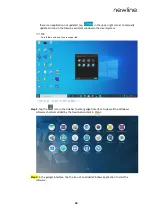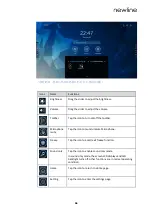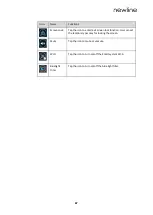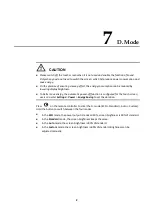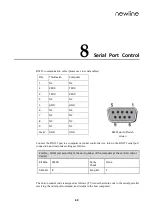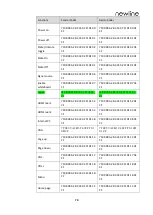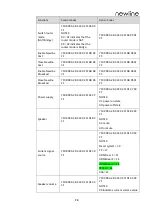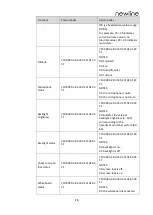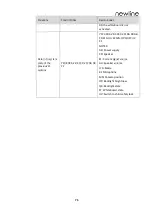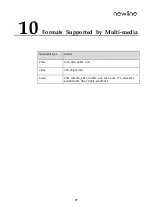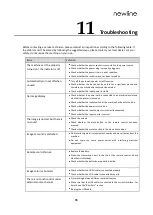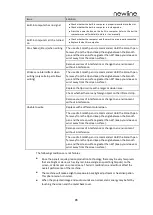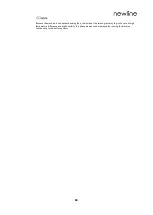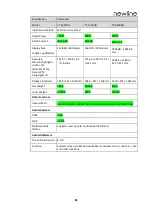2
9
VGA Signal Input Specifications
VGA (Video Graphics Array) is a computer display standard for analog signals. The VGA
port is a dedicated VGA standard computer data output port. The table below lists the
specifications of VGA signal input.
No.
Standard
Resolution
Refresh rate (Hz)
1
VGA
720 x 400
70Hz
2
VGA
800 x 600
60Hz (VESA)
3
VGA
800 x 600
72Hz (VESA)
4
VGA
1280 x 1024
75Hz (VESA)
5
VGA
1280 x 1024
60Hz
6
VGA
1920 x 1080
60.00 Hz
(recommended)
7
VGA
1360 x 768
60.02 Hz