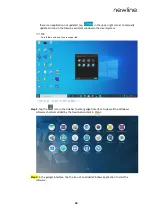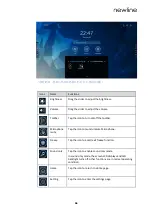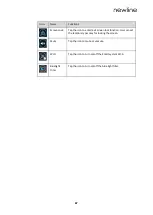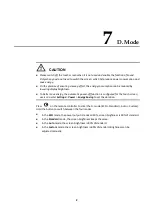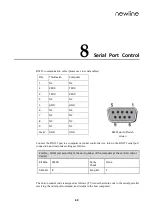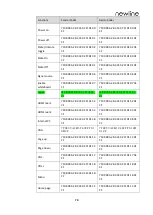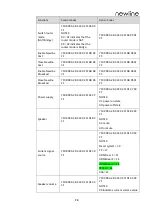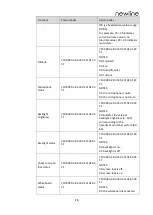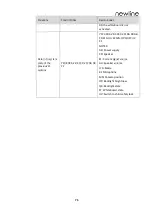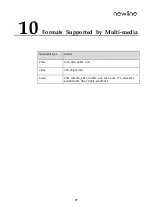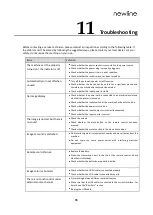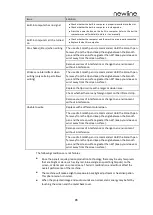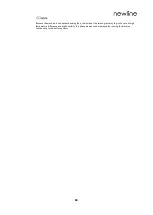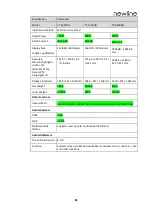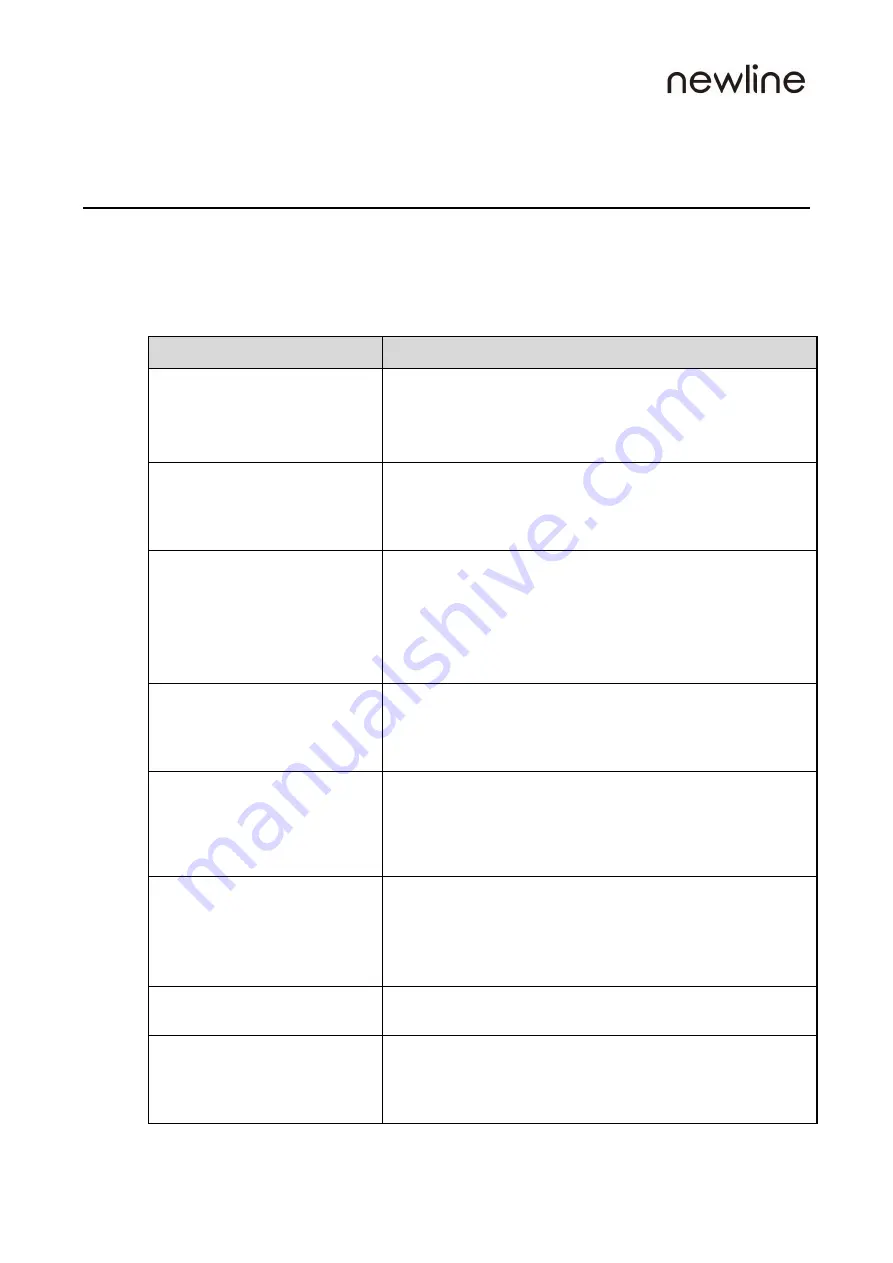
78
11
Troubleshooting
Before contacting a service technician, please conduct an inspection according to the following table. If
the problem can’t be solved by following the suggested steps, please contact your local dealer. For your
safety, do not repair the machine on your own.
Issue
Solution
The machine can’t be properly
turned on / the indicator is off
Check whether the power socket is connected to the power source.
Check whether the power plug is properly plugged in.
Check whether the power line is in poor condition.
Check whether the rocker switch has been turned on.
Automatically turn on/off when
unused
Turn off the automatic power on/off function.
Check whether the device has been idle for a significant period and
therefore the machine has entered sleep mode.
Check whether the input power is stable.
No image display
Check whether the power cord is connected to an electrical outlet and
whether the power is turned on.
Check whether the rocker switch of the machine has been turned on.
Check whether the power is turned on.
Check whether the input computer is correctly connected.
Check whether the input source is correct.
The image is normal, but there is
no sound
Check the volume.
Check whether the mute button on the remote control has been
pressed.
Check whether the mute function in the menu is turned on.
Image or sound is disturbed
Find interfering electrical equipment nearby and move it away from the
machine.
Do not share the same power outlet with interfering electrical
equipment.
Remote control failure
Replace the battery.
Clean the transmission port in the top of the remote control (check
whether it is blocked).
Check whether the batteries are poorly installed.
Image color is abnormal
Check whether the HDMI cable is connected properly.
Check whether the VGA cable is connected properly.
There is no touch control under
external source channel
Try switching between different external sources.
Make sure that the USB cable is connected to the correct interface. For
details, see the “Rear Port” section.
Re-plug the USB cable.