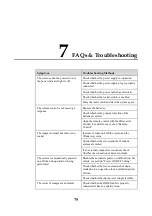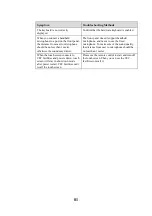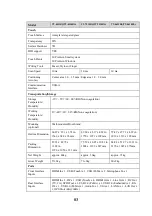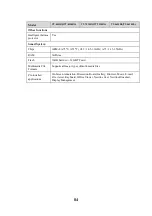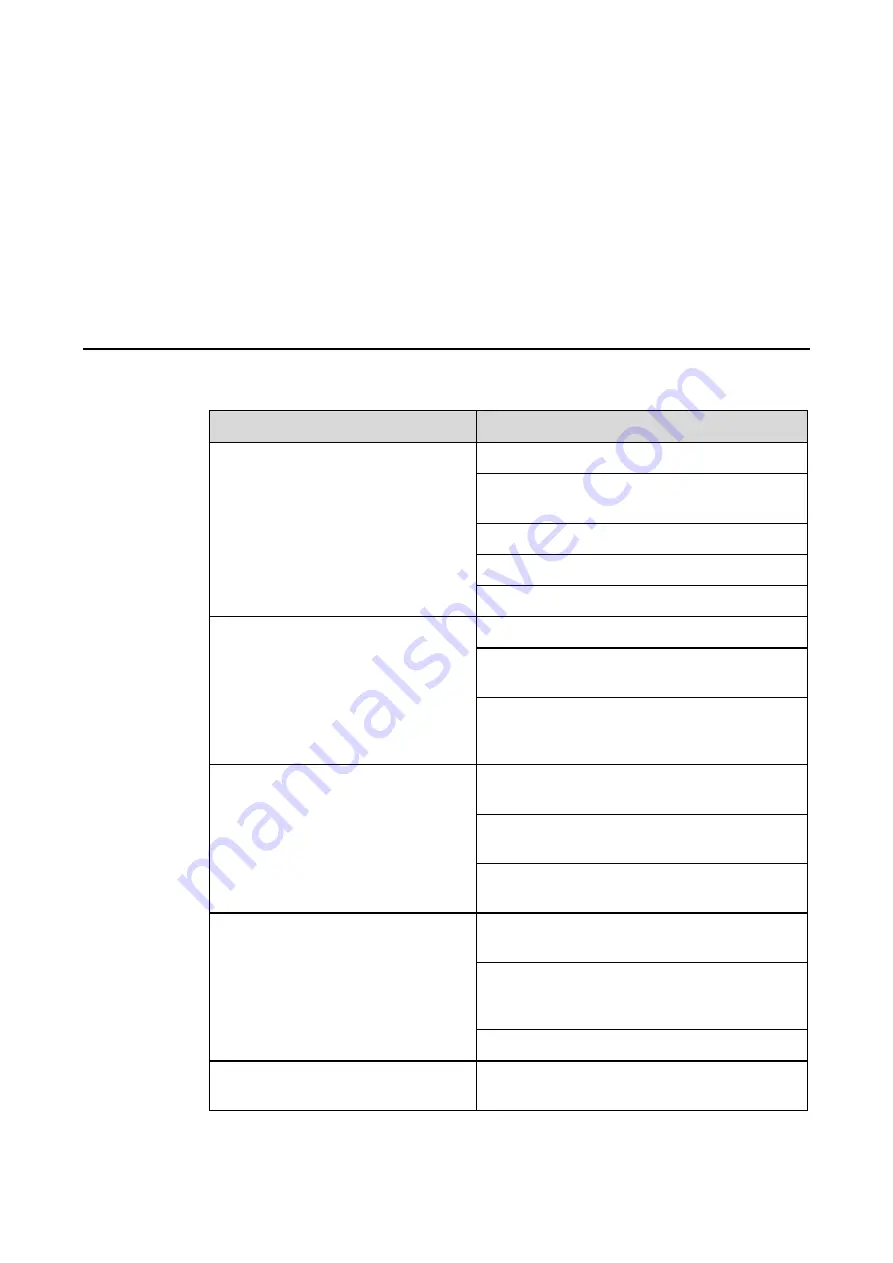
79
7
FAQs & Troubleshooting
Symptom
Troubleshooting Methods
The screen cannot be powered on or
the power indicator light is off.
Check whether the power supply is connected.
Check whether the power supply plug is properly
connected.
Check whether the power outlet has electricity.
Check whether the rocker switch is enabled.
Press the reset switch and start the system again.
The remote control is not causing a
response.
Replace the batteries.
Check whether the polarity direction of the
batteries is correct.
Align the remote control with the IR receiver
window. For details, see section "Remote
Control".
The image is normal but there is no
sound.
Increase volume on both the screen and the
Windows system.
Check whether the screen and the Windows
system are muted.
If an external computer is connected, check
whether the connection cables are normal.
The system is automatically powered
on/off when no operation is being
performed.
Disable the automatic power-on/off function. For
details, see section "Power ON/OFF Setting".
Check whether the screen entered shut down
mode due to no operation for an extended period
of time.
Check whether the input power supply is stable.
The colors of images are abnormal.
Check whether the HDMI cable is properly
connected or has any quality issue.