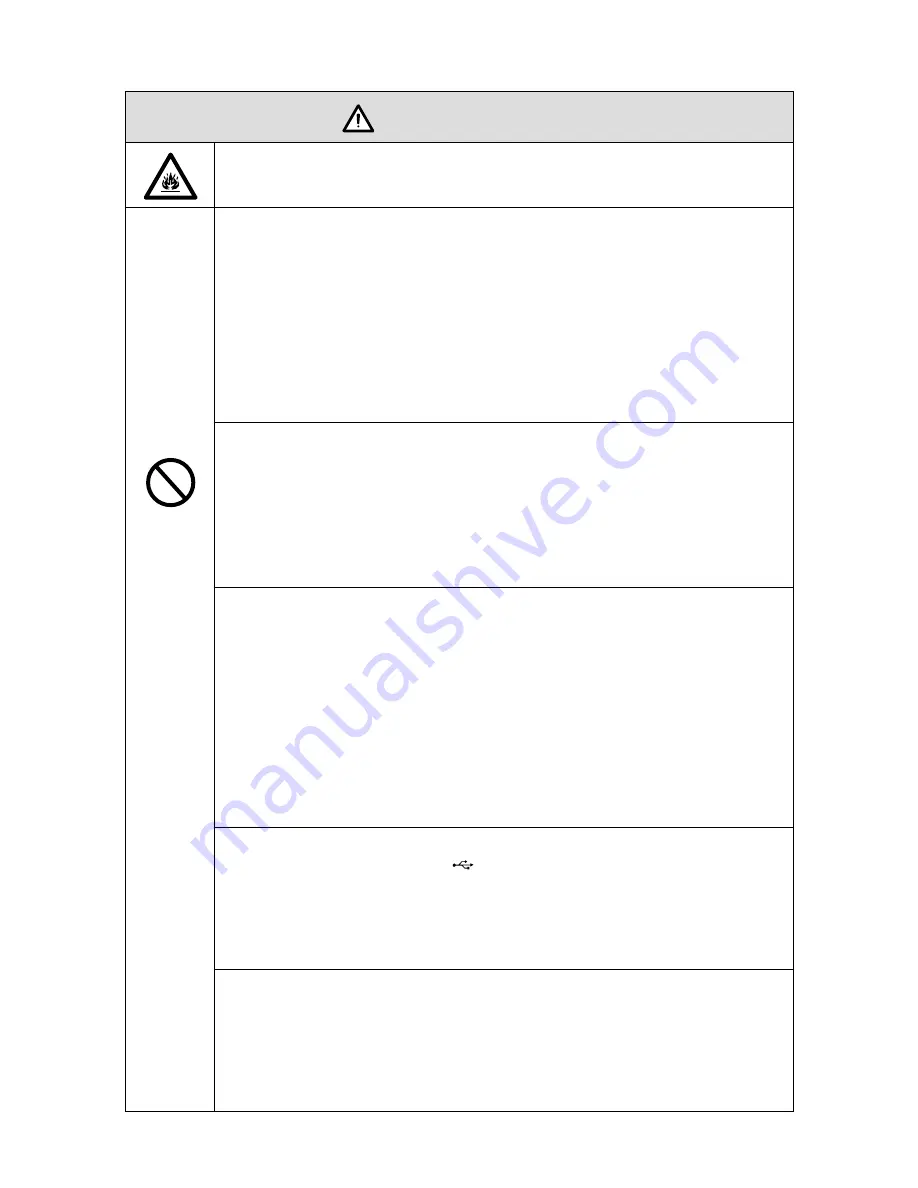
4
●
Do not install the product on a carpet or cloth.
●
Do not use a cloth such as table cloth to cover the product.
Use the battery correctly.
●
Galvanic corrosion, electric leakage, and even fire may be caused by improper
battery usage.
●
It is recommended to use the designated type of battery and install the battery by
correct electrodes (positive and negative).
●
Do not install and use a new battery with a used one.
●
Take out the batteries if the remote control is not used for a long period.
●
Do not expose the batteries
to overheated environments such as sunlight and firing.
●
Dispose of the used batteries based on your local regulations.
Do not damage the power cable.
●
Do not damage, change, twist, bend, or forcibly drag the power cable.
●
Do not put weights (such as the product itself) on the power cable.
●
Do not forcibly drag the cable when you pull out the power plug. If the power
cable is damaged, please contact the local distributor to repair or replace it.
●
The power cable in the accessory box is for this product only. Do not use it on
other products.
Additional advice:
●
Use the product in an environment with comfortable lighting. It is harmful to your
eyes to watch in a too bright or too dark environment.
●
Relax your eyes after a period of time for watching.
●
Keep sufficient distance from the product to protect your eyes and prevent
eyestrain.
●
Adjust the volume to an appropriate level, especially at night.
●
Use amplifier equipment as the audio input source with caution. If you must use amplifier
equipment, the input power should not exceed the maximum of speaker power.
Otherwise, the speaker can become overpowered and damaged.
About USB port.
Front USB ports (marked with ) and rear USB 3.0/USB 2.0 ports switch
connections based on signal sources. If the current signal source is reading the
data from an external product connecting to the port, please switch the signal
source after the data reading is complete. Otherwise, the data or product may
be damaged.
Keep away from the product when you use a radio.
The product complies with the international EMI standard to pervent radio
interference. However, interference may still exists and causes noise in the radio.
If noise occurs in the radio, try the following solutions.
●
Adjust the direction of the radio antenna to avoid the interference from the product.
●
Keep the radio away from the product.
CAUTION









































