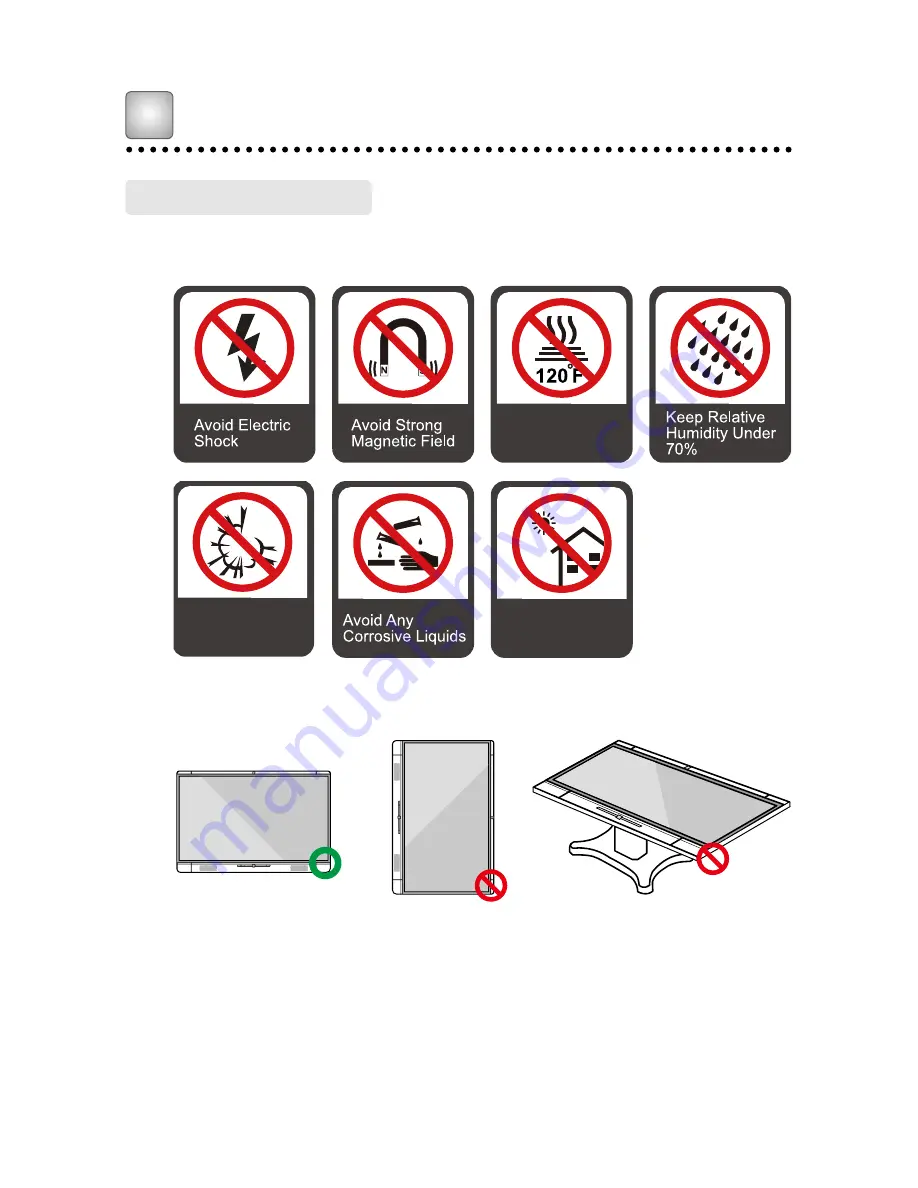Reviews:
No comments
Related manuals for Trutouch X7

LN40A650A1F
Brand: Samsung Pages: 4

LN46A850S1F
Brand: Samsung Pages: 12

LW17M24C
Brand: Samsung Pages: 8

LN32A540P2D
Brand: Samsung Pages: 2

LNR1550
Brand: Samsung Pages: 12

LN52B750
Brand: Samsung Pages: 2

LN46C750R2F
Brand: Samsung Pages: 2

LN32C530F1F
Brand: Samsung Pages: 2

LN32C550J1F
Brand: Samsung Pages: 2

LN40C650L1F
Brand: Samsung Pages: 2

LW32A33W
Brand: Samsung Pages: 7

TOUCH PX Series
Brand: i3-TECHNOLOGIES Pages: 36

6x1M RJB
Brand: DAS Energy Pages: 24

CCD-07W01
Brand: Avalue Technology Pages: 41

QPC-DC Series
Brand: I-Tech Pages: 28

AMX MODERO S MSD-1001-L
Brand: Harman Pages: 2

SOLAR 12 VOLT
Brand: Sunforce Pages: 4

NN-H965WFB
Brand: Panasonic Pages: 8