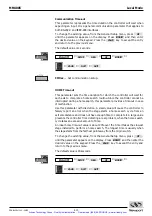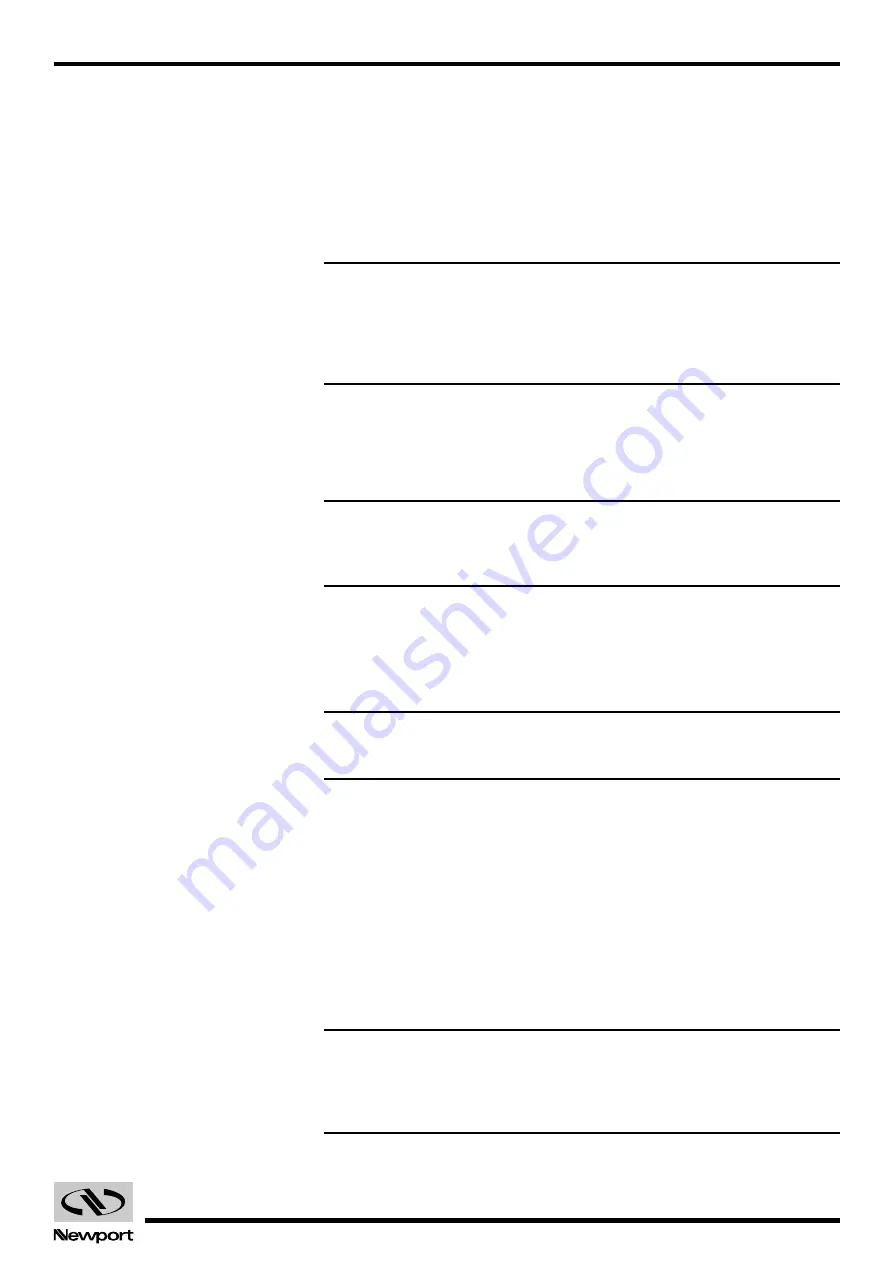
1.21
EDH0162En1040 – 06/99
MM4005
Introduction
1.4.1
Connecting Motion Devices
If you purchased a standard motion control system, you should have
received all necessary hardware to set it up.
First connect the motion device (stage) interface cables. These are 10-ft-
long (3-m) cables with 25-pin to 25-pin D-Sub connectors. Insert them gen-
tly as you would do with any computer cable, both into the stage and the
appropriate driver card and secure them with the locking thumb-screws.
CAUTION
Carefully read the labels on the driver cards to be sure the specifications
(motor type, voltage, current, etc.) match those for the motion devices
you are connecting. Serious damage could occur if a stage is connected
to the wrong driver card.
1.4.2
First Power On
Once all stages have been properly connected, you are ready to proceed
with the power connection.
CAUTION
Make sure the main power switch on the power entry module is turned
off before connecting the controller to the AC line.
Verify that the main power switch on the rear panel and the stand-by power
switch on the front panel are turned off.
Plug the AC line cord in the power entry module on the rear panel.
Plug the AC line cord in the AC outlet.
NOTE
At this point, no lights should appear on the front panel.
Turn the main power switch on the rear panel on.
The red LED indicator on the front panel marked STAND-BY should come
on and stay on. At this point, the low power stand-by power supply is ener-
gized.
Finally, press the red STAND-BY button once to turn the controller on.
The red LED goes off and the green one comes on, the front panel display
turns dark blue and the controller makes a slight ticking sound. This is nor-
mal.
After a short delay, a welcome screen with the Newport logo flashes for a
few seconds, showing you the firmware version in use.
NOTE
Any time you call for technical support, the firmware version is one
piece of information you need to supply. It is displayed every time the
controller power is turned on.
Artisan Technology Group - Quality Instrumentation ... Guaranteed | (888) 88-SOURCE | www.artisantg.com