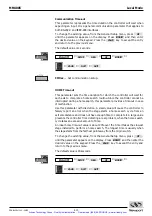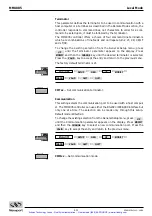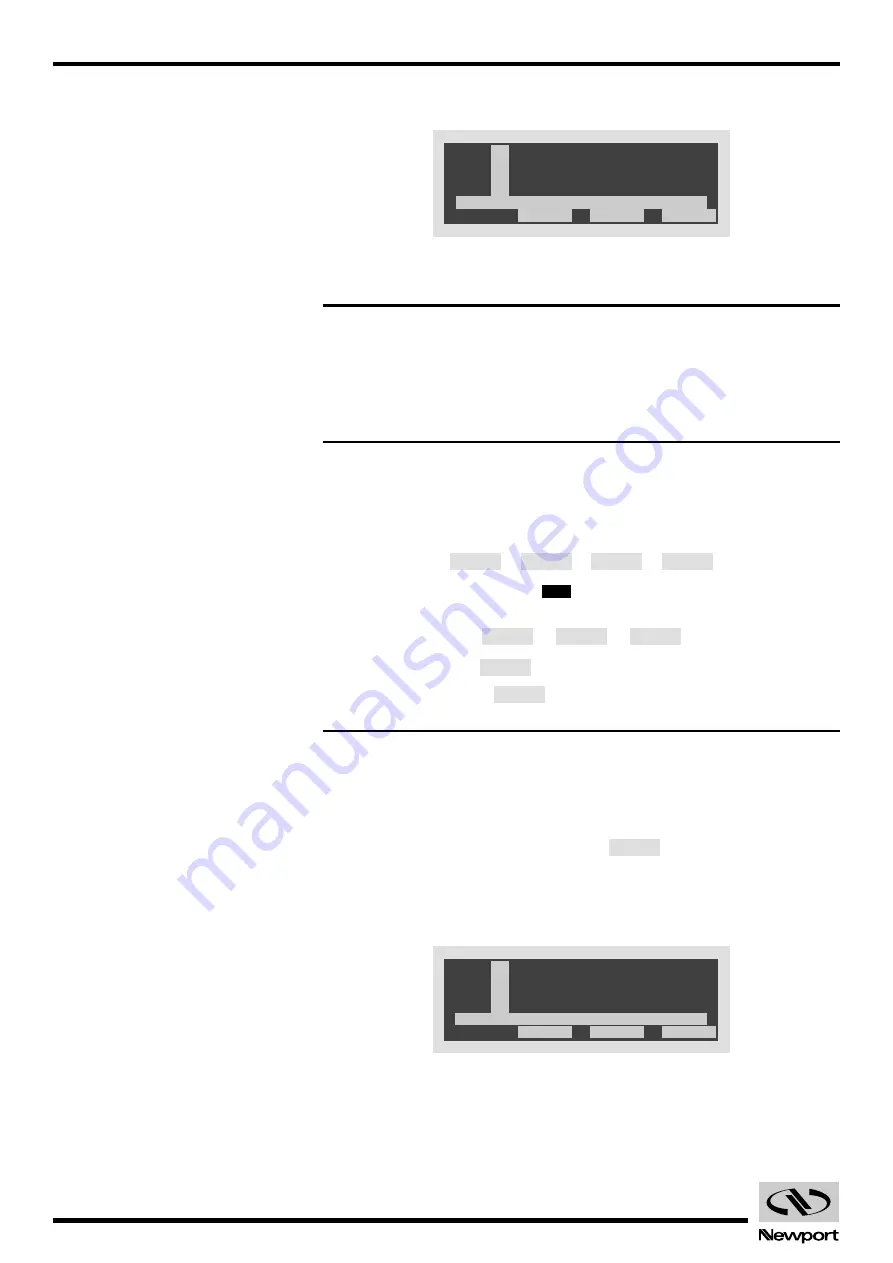
EDH0162En1040 – 06/99
1.22
MM4005
Introduction
Now, the display shows the main power off menu, similar to Fig. 1.12.
Fig. 1.12
— Display after initial power up.
NOTE
If, instead of a screen similar to Fig. 1.12 you see a different message,
this means that the controller has detected an error.
See Appendix A, Error Messages and Appendix E, Troubleshooting
Guide.
NOTE
If the display looks like Fig. 1.16 but in a wrong language, follow these
steps:
1 Assume the following labeling convention for the function keys:
2 From the top level MOTOR
menu, press the function keys in this
sequence:
→
→
3 Press function key
until the desired language appears.
4 Press function key
three times to return to the top level
menu.
1.4.3
Verifying Default Devices
Before powering the motors, verify that the controller is configured for the
actual motion devices it is supposed to drive.
From the main motor off menu, press the
function key.
The top-level setup menu will indicate on the first four lines the type of
motion device each axis is configured for. The display should look similar
to Fig. 1.13. Depending on your system configuration, different models will
be listed.
Fig. 1.13
— Typical display slowing connected devices.
A X E
U
Q
I T
1 :
2 :
3 :
4 :
M
R
M
T
U
5 0 C
1
.
M
Z
U
1 6 0
C 0
M
U
U T
1 0 0
1
.
C
P P 0 .
S
S
M N
E
U
E T U P
G E N .
8 0 P P
C 0
1
SETUP
4
2
3
3
4
OFF
4
3
2
1
S
S
U
T A
S E T U P
1 :
2 :
3 :
4 :
0
0 . 0 0
m
m
n
U
d
c o n
0 0
0 . 0 0
m
m
0
n e c t
T
S
t
e
a c t i o n
l e c
. 0 0 0
D e g
e
P R O G .
Artisan Technology Group - Quality Instrumentation ... Guaranteed | (888) 88-SOURCE | www.artisantg.com