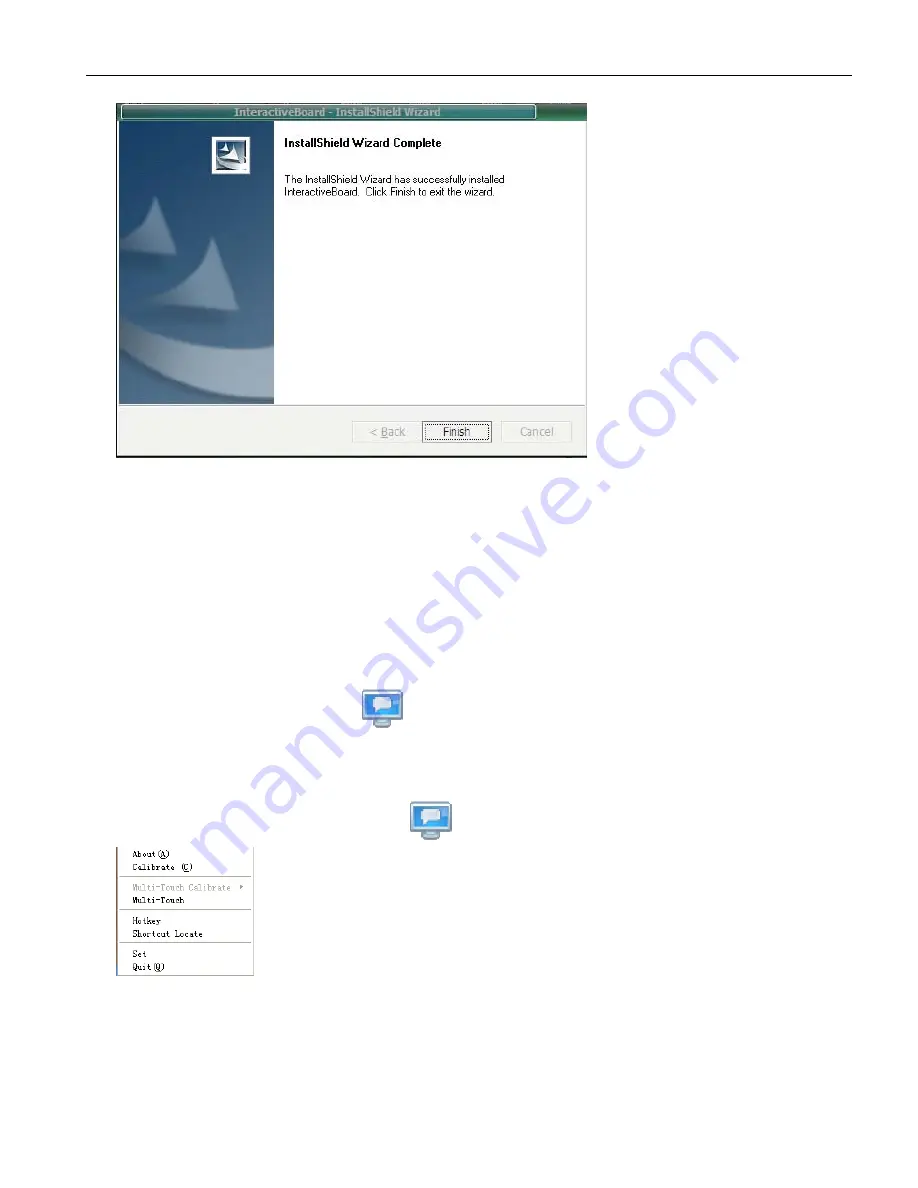
User
Manual
17
Finally, your installation is finished.
If the driver installed properly, the USB indicators of the whiteboard will light in red. Then the IWB
would be available after some simple setting. Just click the “Interactive whiteboard” icon on the
desktop, which is our application software.
3.
3.
3.
3. How
How
How
How to
to
to
to use
use
use
use the
the
the
the infrared
infrared
infrared
infrared interactive
interactive
interactive
interactive whiteboard?
whiteboard?
whiteboard?
whiteboard?
3.1 Connect the whiteboard with the computer
When you connect the IWB with computer through USB cable or wireless module, the computer could
sense the IWB automatically if you have installed the software CD properly.
Then pls click “TouchDriver. exe”
icon on the desktop. The IWB’s connection status would be
shown in your computer’s taskbar.
3.2 Calibrate the Infrared Interactive Whiteboard
Please right-click the “TouchDriver” icon
in the taskbar, then a menu like this would be shown
About
It shows the version information of this software.
Calibration
Click it and then you would see a screen as below.
Summary of Contents for E-78
Page 1: ...NewVission E 78 E 88 Interactive Whiteboard User Guide...
Page 9: ...User Manual 8 5 The stand is fixed 6 Fix all the wheels on the base of stands with the wrench...
Page 16: ...User Manual 15 Click next to continue Click next to continue Click next to continue...
Page 17: ...User Manual 16 Click next to continue Choose Remove to continue...
Page 24: ...User Manual 23 3 View 4 Draw 5 Tools 6 Subject Tools...

































