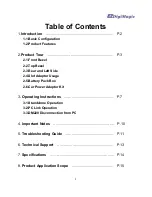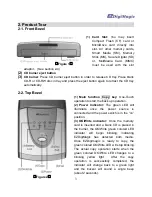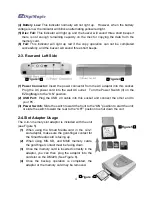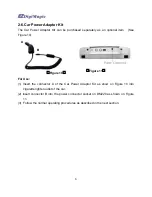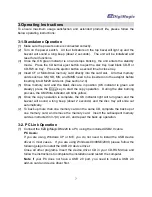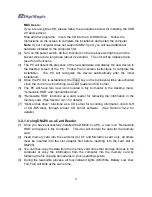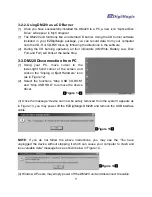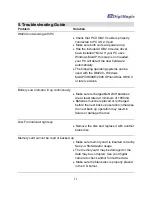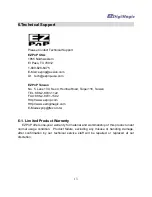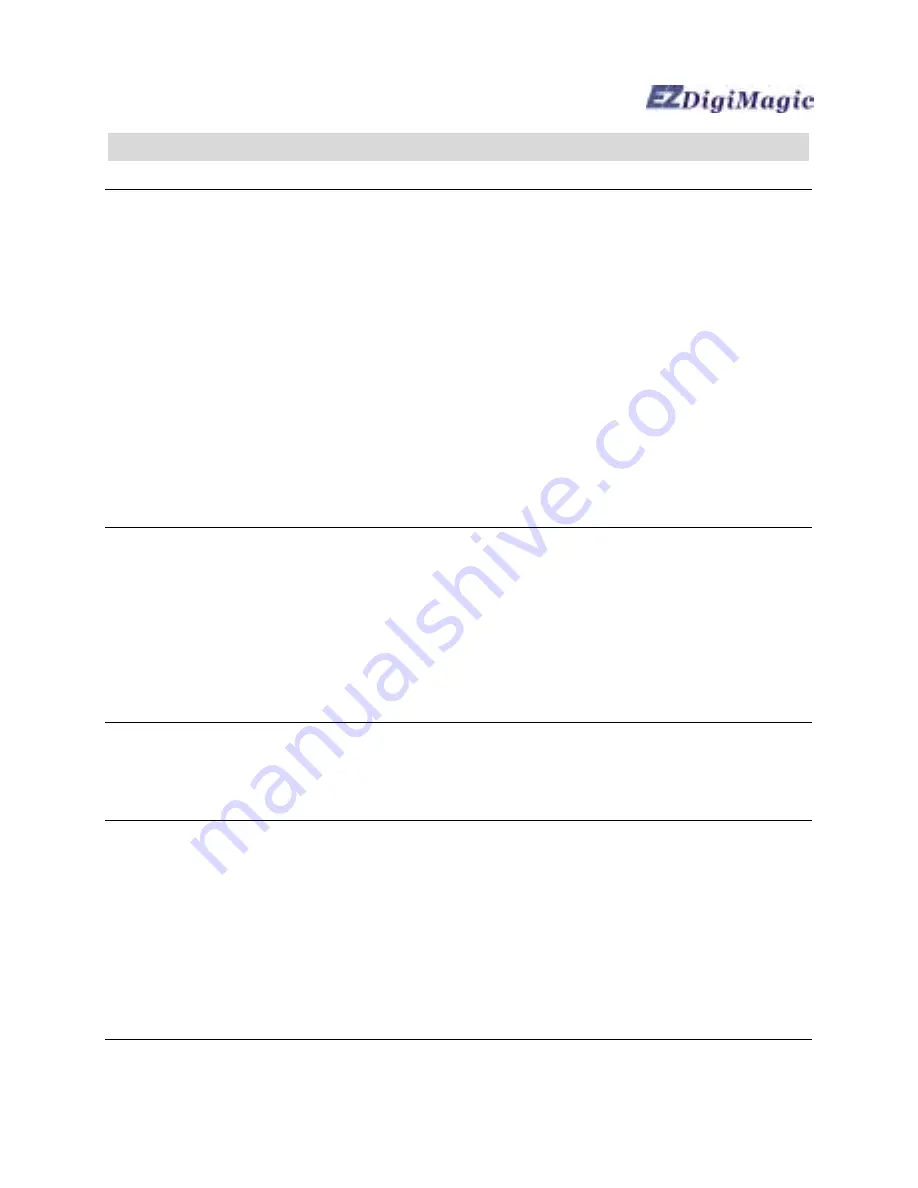
11
5. Troubleshooting Guide
Problem
Solution
DM220 not working with PC
•
Check that PC USB 2.0 cable is properly
connected to PC US 2.0 port
•
Make sure both units are powered up
•
Has the included USB 2.0 device driver
been installed? Note: If your PC uses
Windows Me/XP, this step is not needed,
your PC will detect the new hardware
automatically.
•
The following operating systems can be
used with the DM220 - Windows
Me/XP/98/98SE/2000 XP3and Mac OS10.0
or later versions.
Battery Low Indicator lit up continuously
•
Make sure rechargeable Ni-MH batteries
are at least rated at minimum of 1800mA.
•
Batteries must be replaced or recharged
before the next back up operation; otherwise
the next back up operation may result in
failure or damage the disc.
Disc Full indicator lights up
•
Remove the disc and replace it with another
blank disc.
Memory card cannot be read or backed up
•
Make sure memory card is inserted correctly.
See 2-4 Slot Adaptor usage.
•
The memory card may be damaged or the
data may be corrupted. Use your digital
camera to check and/or format the data.
•
Make sure the blank disc is properly placed
in the CD burner.
Summary of Contents for EZDigiMagic DM220
Page 1: ......
Page 17: ...16 PN 44 919003 00 V1 00 ...