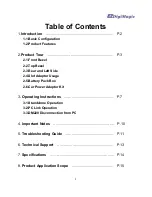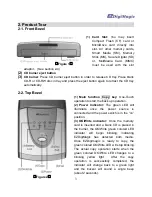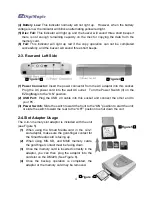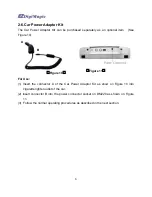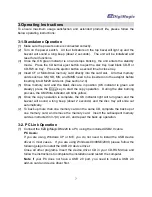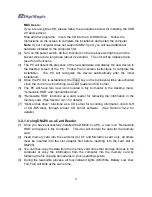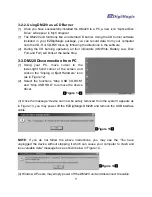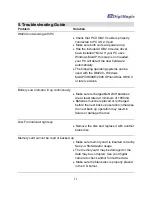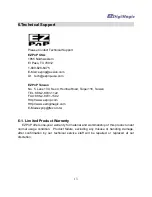4
(4) Battery Low:
This indicator normally will not light up. However, when the battery
voltage is low, the indicator will blink an alternating yellow/red light.
(5) Disc Full:
This indicator will light up and the buzzer will sound three short beeps if
there is not enough remaining capacity on the disc for copying the data from the
memory card.
(6) Fail:
This indicator will light up red if the copy operation can not be completed
successfully, and the buzzer will sound three short beeps.
2-3. Rear and Left Side
(1) Power Connector:
Insert the power connector from the AC adaptor into this socket.
Plug the AC power cord into the wall AC outlet. Turn the Power Switch (3) on the
EZDigiMagic to the “ON” position.
(2) USB Port:
Plug the USB 2.0 cable into this socket and connect the other end to
your PC.
(3) Power Switch:
Slide the switch toward the front to the “ON” position to start the unit;
or slide the switch toward the rear to the “OFF” position to shut down the unit.
2-4.Slot Adaptor Usage
The 4-in-1-memory slot adaptor is included with the unit
(see Figure 5).
(1)
When using the Smart Media card in the 4-in-1
slot adaptor, make sure the gold-finger contact for
the Smart Media card is facing up.
(2)
When using MS, SD, and MMC memory cards,
the gold finger contact must be facing down.
(3)
Once the memory card is inserted correctly in the
adaptor, you can then plug the adaptor into the
card slot on the DM220. (See Figure 6).
(4)
Once the backup operation is completed, the
adaptor or the memory card may be removed
.
(
Figure 4
)
(
Figure 5
)
(
Figure 6
)
(
Figure 3
)
Summary of Contents for EZDigiMagic DM220
Page 1: ......
Page 17: ...16 PN 44 919003 00 V1 00 ...