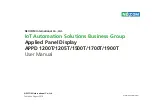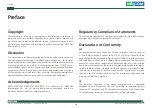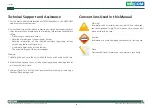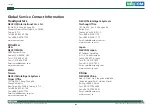Reviews:
No comments
Related manuals for 10IA1200T01X0

UC Series
Brand: ABB Pages: 36

UniSec
Brand: ABB Pages: 40

MultiSync X462S
Brand: NEC Pages: 2

P42XC10 - PlasmaSync - 42" Plasma Panel
Brand: NEC Pages: 2

ECL Comfort 210
Brand: Danfoss Pages: 28

Be Strong. NV915
Brand: Nautilus Pages: 30

ZP-ASA
Brand: Eaton Pages: 2

SyncMaster 933SN
Brand: Samsung Pages: 59

11009588
Brand: Vuescape Pages: 33

K71-B1PH-1
Brand: Chamberlain Pages: 8

LM745
Brand: AOC Pages: 13

GCW-1
Brand: Douglas Pages: 18

PRIME-3U-STU
Brand: R&M Pages: 12

01A1302-0000
Brand: Tronair Pages: 13

SD707M
Brand: Ssl Pages: 21

VMA573
Brand: Clarion Pages: 33

T32537
Brand: Grizzly Pages: 24

DP-C02
Brand: OiTEZ Pages: 24