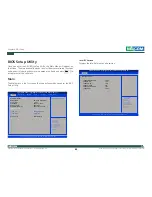Copyright © 2012 NEXCOM International Co., Ltd. All Rights Reserved.
78
APPC 1230T/1231T/1235T/1530T/1531T/1730T/1731T/1930T/1931T User Manual
Chapter 3: System Setup
Installing the Power Adapter Bracket
(For APPC 193xT series only)
1. Locate the mounting screws for the bracket on the back side of the
chassis.
2. Remove the mounting screws and store them in a safe place for later
use.