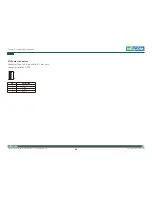Copyright © 2011 NEXCOM International Co., Ltd. All Rights Reserved.
22
Chapter 2: Jumpers and Connectors
DNA 1120/1120A User Manual
Pin
Definition
Pin
Definition
A27
VCC3
B27
PCI_AD23
A28
PCI_AD22
B28
GND
A29
PCI_AD20
B29
PCI_AD21
A30
GND
B30
PCI_AD19
A31
PCI_AD18
B31
VCC3
A32
PCI_AD16
B32
PCI_AD17
A33
VCC3
B33
PCI_CBE#2
A34
PCI_FRAME#
B34
GND
A35
GND
B35
PCI_IRDY#
A36
PCI_TRDY#
B36
VCC3
A37
GND
B37
PCI_DEVSEL#
A38
PCI_STOP#
B38
GND
A39
VCC3
B39
PCI_LOCK
A40
SDONE
B40
PCI_PERR#
A41
SBC#
B41
VCC3
A42
GND
B42
PCI_SERR#
A43
PCI_PAR
B43
VCC3
A44
PCI_AD15
B44
PCI_CBE#1
A45
VCC33
B45
PCI_AD14
A46
PCI_AD13
B46
GND
A47
PCI_AD11
B47
PCI_AD12
A48
GND
B48
PCI_AD10
A49
PCI_AD9
B49
GND
A52
PCI_CBE#0
B52
PCI_AD8
A53
VCC3
B53
PCI_AD7
A54
PCI_AD6
B54
VCC
A55
PCI_AD4
B55
PCI_AD5
A56
GND
B56
PCI_AD3
A57
PCI_AD2
B57
GND
A58
PCI_AD0
B58
PCI_AD1
A59
VCC5
B59
VCC5
A60
PCI_REQ64#
B60
PCI_ACK64#
A61
VCC5
B61
VCC5
A62
VCC5
B62
VCC5