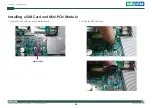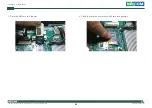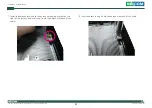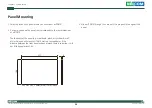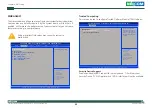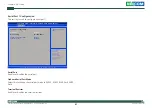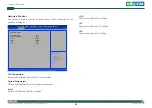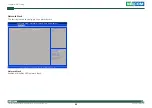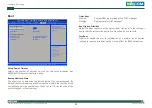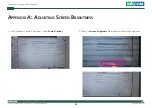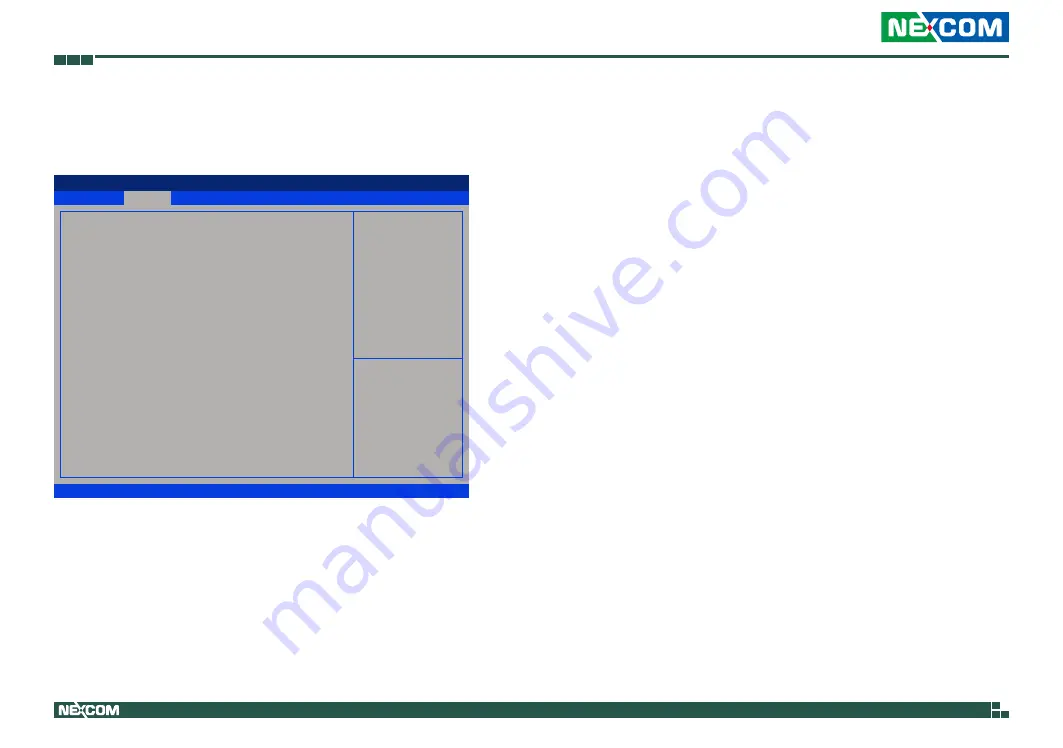
Copyright © 2017 NEXCOM International Co., Ltd. All Rights Reserved.
42
eLITE610 User Manual
Chapter 4: BIOS Setup
Hardware Monitor
This section is used to monitor hardware status such as temperature, fan
speed and voltages.
CPU Temperature
Detects and displays the current CPU temperature.
System Temperature
Detects and displays the current system temperature.
Vcore
Detects and displays the Vcore voltage.
Advanced
Version 2.17.1255. Copyright (C) 2016 American Megatrends, Inc.
Aptio Setup Utility - Copyright (C) 2016 American Megatrends, Inc.
→←: Select Screen
↑↓: Select Item
Enter: Select
+/-: Change Opt.
F1: General Help
F2: Previous Values
F3: Optimized Defaults
F4: Save & Exit
ESC: Exit
PC Health Status
CPU temperature
System temperature
Vcore
+12V
+3V
+5V
: +35
°
c
: +41
°
c
: +0.83 V
: +12.05 V
: +3.33 V
: +5.06 V
+12V
Detects and displays 12V voltage.
+3V
Detects and displays 3.3V voltage.
+5V
Detects and displays 5V voltage.