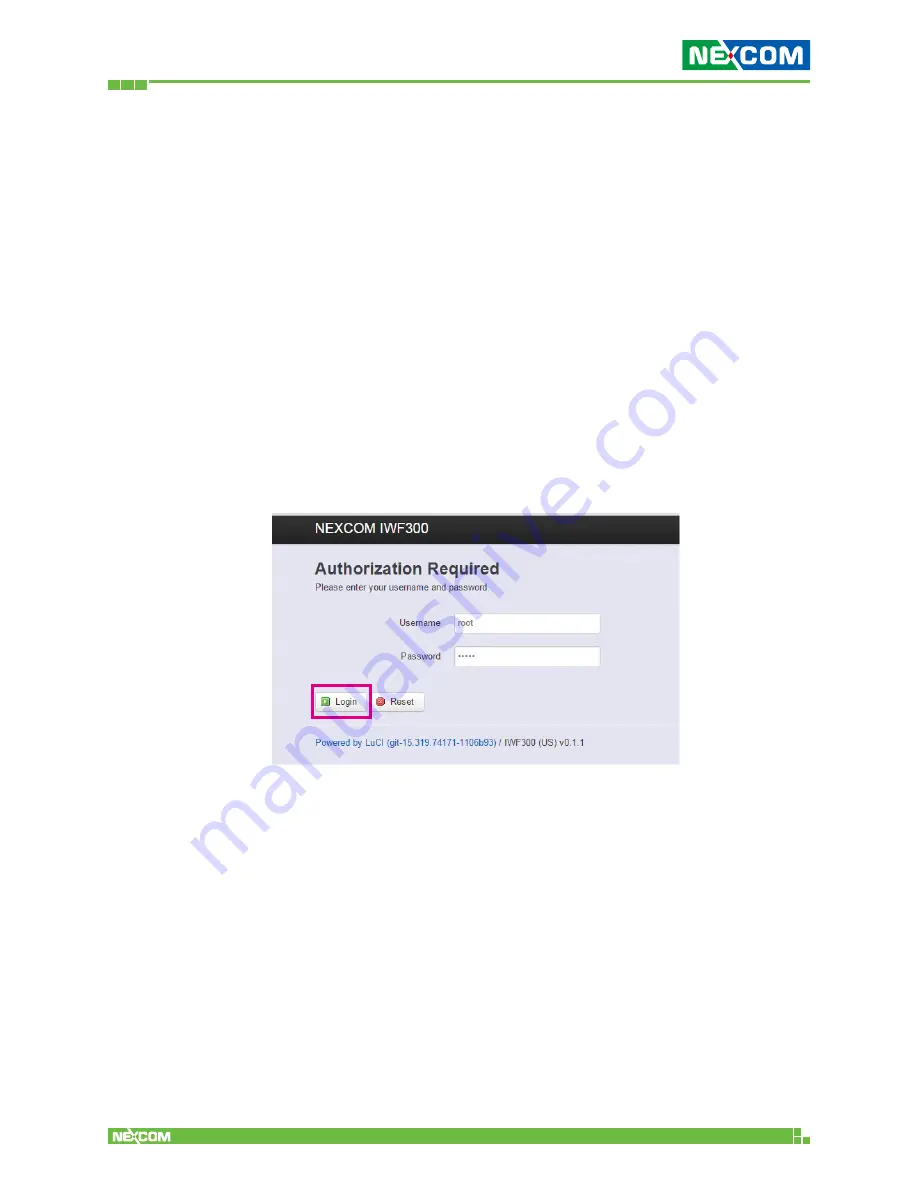
Copyright © 2016 NEXCOM International Co., Ltd. All Rights Reserved.
IWF 300 and IWF 310 User Manual
16
Chapter 2: System Configuration
C
haPter
2: s
ystem
C
onfiguration
2.1 Quickly access IWF 300/IWF 310 with web
browser
Login
To access the IWF 300/ IWF 310 device, you can open a browser to
access the Web GUI via default IP address
192.168.1.1
The default administrator login settings are:
Login:
root
Password:
admin
The first page you would see the login page like below screenshot:
















































