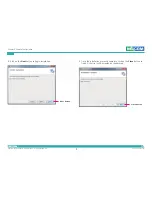Reviews:
No comments
Related manuals for NCb-211

XA10
Brand: Gates Pages: 26

EF35mm f/1.4L II USM
Brand: Canon Pages: 2

Digital IXUS 980 IS
Brand: Canon Pages: 36

EF LENS TS-E24MM F/3.5L
Brand: Canon Pages: 19

EF24-105MM
Brand: Canon Pages: 14

1236B001 - EOS Digital Rebel XTi Camera SLR
Brand: Canon Pages: 2

BC 40
Brand: Garmin Pages: 8

CAMEDIA SP-500 UZ
Brand: Olympus Pages: 189

D-450 Zoom
Brand: Olympus Pages: 220

UVC-G3
Brand: Ubiquiti Pages: 24

BL-C111A - Network Camera - Pan
Brand: Panasonic Pages: 2

VKC-1381/IR-3.6
Brand: Eneo Pages: 8

PTZWP12X
Brand: Northern Pages: 32

FC1600FCL
Brand: CAMERA LINK Pages: 36

HDG-3x0 series
Brand: Hitron Pages: 71

PE-82CGX
Brand: Acebil Pages: 11

XL-ICA-106M2
Brand: XtendLan Pages: 34

Power Handgrip
Brand: Ivation Pages: 2