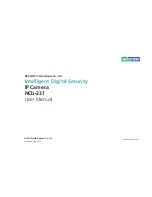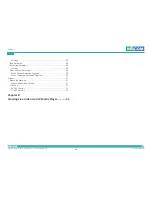Reviews:
No comments
Related manuals for NCb-231

DCS-6111
Brand: D-Link Pages: 24

DCS-3110 - SECURICAM Fixed Network Camera
Brand: D-Link Pages: 16

DCS-2210
Brand: D-Link Pages: 12

DCS-2230L
Brand: D-Link Pages: 18

LT-510
Brand: LANCERTECH Pages: 9

F9
Brand: Panamalar Pages: 32

2506
Brand: Saft Pages: 52

PT-EP01
Brand: Olympus Pages: 172

JK-309
Brand: Delta Pages: 2

ELI-IP5-APTZ21-30X
Brand: E-line Pages: 38

VISIX360
Brand: 3xLogic Pages: 16

iDS-2CD6124FWD-B
Brand: HIKVISION Pages: 29

SM-3032S
Brand: SecurityMan Pages: 2

SP-820UZ
Brand: Olympus Pages: 4

Aster RT
Brand: SC Pages: 51

sharpVISION
Brand: IDT Pages: 33

iSteady Pro 4
Brand: Hohem Pages: 82

DiMAGE Z20
Brand: Konica Minolta Pages: 124