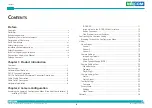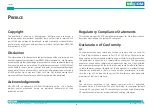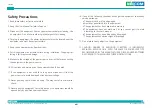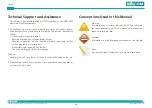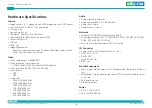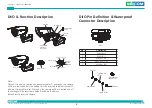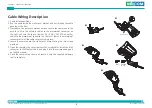Reviews:
No comments
Related manuals for NCr-302-VHR

GC100
Brand: Gator Pages: 8

GRIP
Brand: Karma Pages: 7

Ax61 series
Brand: i3 International Pages: 2

Ax40W2 series
Brand: i3 International Pages: 2

Do721 Series
Brand: i3 International Pages: 2

Di721
Brand: i3 International Pages: 22

GN9120 Flex
Brand: Jabra Pages: 2

ADR-3000
Brand: T-Eye Pages: 23

DC-S2812
Brand: VHD Pages: 2

CAMEDIA D-360L
Brand: Olympus Pages: 2

3DSC5
Brand: ViewSonic Pages: 2

QS2350C
Brand: Q-See Pages: 1

Vision Premier 2393
Brand: Kodak Pages: 6

iGO CAM 40
Brand: Uniden Pages: 20

Alarm Clock Camera Case
Brand: Wasserstein Pages: 10

The Professional
Brand: SLIK Pages: 2

BLK-HDM1IR
Brand: Observint Pages: 24

VKFCE2
Brand: Facina Pages: 3