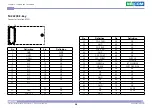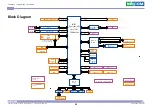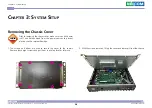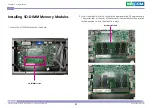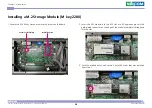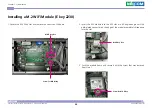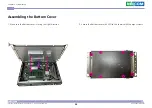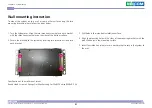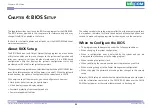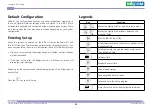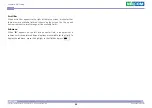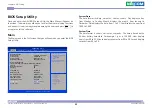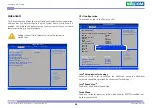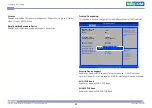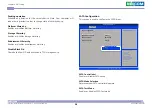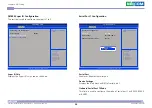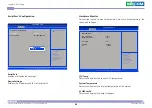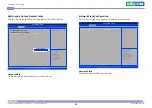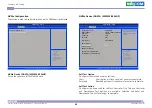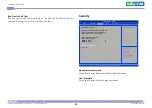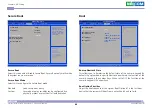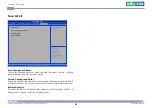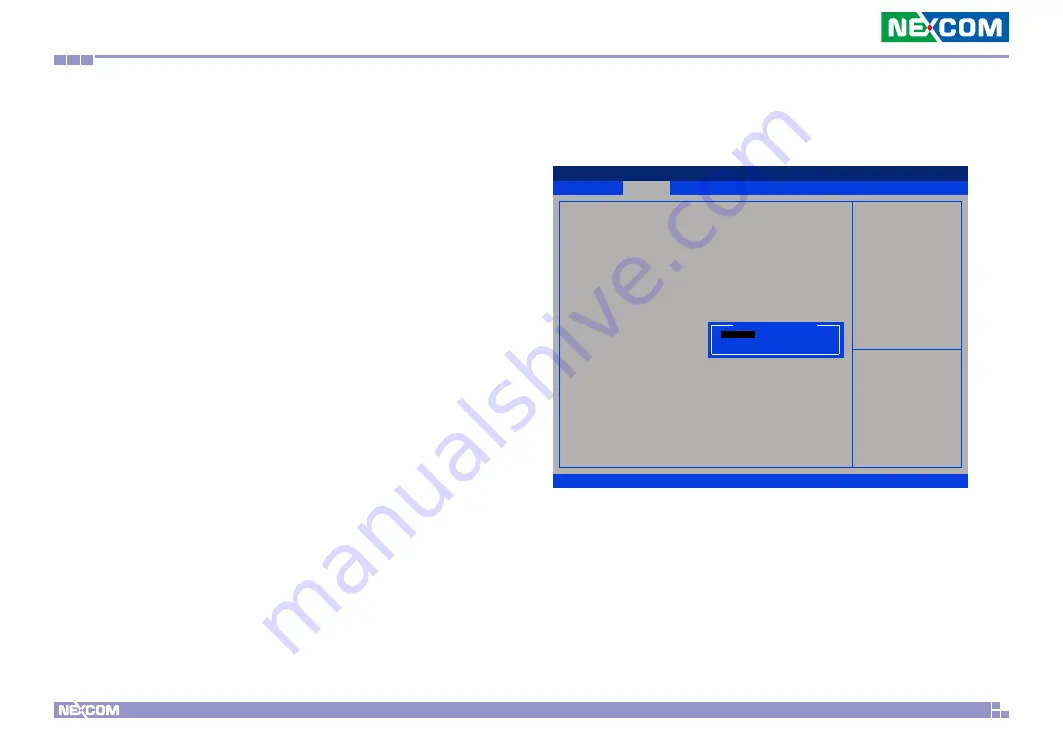
Copyright © 2021 NEXCOM International Co., Ltd. All Rights Reserved.
38
NDiS B360 User Manual
Chapter 4: BIOS Setup
Pending operation
Schedule an operation for the security device. Note: Your computer will
reboot during restart in order to change state of security device.
Platform Hierarchy
Enables or disables platform hierarchy.
Storage Hierarchy
Enables or disables storage hierarchy.
Endorsement Hierarchy
Enables or disables endorsement hierarchy.
Disable Block Sid
Override to allow SID authentication in TCG storage device.
Advanced
Boot
Security
Save
&
Exit
Main
Version 2.21.1278 Copyright (C) 2021 AMI
Aptio Setup - AMI
→←: Select Screen
↑↓: Select Item
Enter: Select
+/-: Change Opt.
F1: General Help
F2: Previous Values
F3: Optimized Defaults
F4: Save & Exit
ESC: Exit
Enable/Disable SATA Device.
SATA Configuration
SATA Controller(s)
SATA Mode Selection
SATA Test Mode
Serial ATA Port 1
[Enabled]
[AHCI]
[Disabled]
Empty
SATA Configuration
This section is used to configure the SATA drives.
SATA Controller(s)
Enables or disables SATA device.
SATA Mode Selection
Determines how SATA controller(s) operate.
SATA Test Mode
Enables or disables SATA test mode.
SATA Controller(s)
Disabled
Enabled