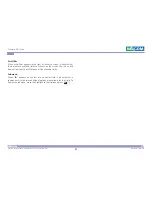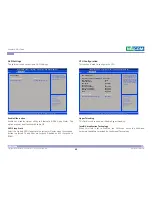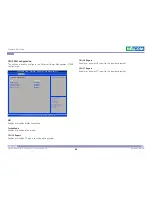Reviews:
No comments
Related manuals for NDiS M532

Freestanding Multimedia Book Pod Display
Brand: Demco Pages: 3

C-700 UZ
Brand: Olympus Pages: 172

UD02783B
Brand: HIKVISION Pages: 13

BG-MAESTRO
Brand: BZB Gear Pages: 32

Zero 6 x 9 Multi Format
Brand: Zero Image Pages: 8

Finepix F750EXR
Brand: FujiFilm Pages: 67

V69379UA
Brand: Vivitar Pages: 21

X-Loupe
Brand: X-Loupe Pages: 16

WG-M1
Brand: Ricoh Pages: 97

ZX-5N - SLR Camera - 35mm
Brand: Pentax Pages: 102

SFC-240KBIF
Brand: Santec Pages: 8

Lumix DMC-S2P
Brand: Panasonic Pages: 61

P513
Brand: Genius Pages: 51

VS8200
Brand: Sealey Pages: 2

VSAC002.V2
Brand: Sealey Pages: 3

Lumix VQT0U23
Brand: Panasonic Pages: 32

Lumix VQT2D42
Brand: Panasonic Pages: 34

lumix VQT0W41
Brand: Panasonic Pages: 36