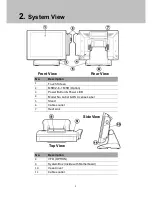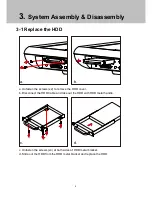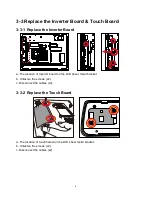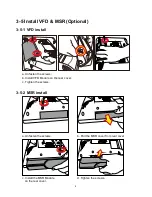Reviews:
No comments
Related manuals for NPT-5851

immarsat BGAN Patrol 9203
Brand: EchoStar Pages: 84

Carisma N2800
Brand: Birch Pages: 38

10P Series
Brand: Zunidata Systems Pages: 39

iFace 302 Series
Brand: ZK Technology Pages: 2

CS-BC-PS01
Brand: OEZ Pages: 4

CDO920-DI
Brand: SCM Pages: 9

R280 Series
Brand: Radiall Pages: 9

PAX A50
Brand: wallee Pages: 6

HBA127H
Brand: hager Pages: 4

Ingenico IWL250
Brand: Tailwind Pages: 2

REF 54 Series
Brand: ABB Pages: 36

MORPHOACCESS 200
Brand: Sagem Pages: 118

MB20-VL
Brand: ZKTeco Pages: 10

E 2 Series
Brand: Elo TouchSystems Pages: 2

tx240g
Brand: Verizon Pages: 4

VT1000v
Brand: Motorola Pages: 32

MOSCAD-M
Brand: Motorola Pages: 54

TM50A-5B-VR
Brand: EBN Technology Pages: 14