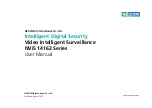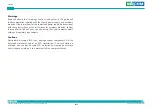Reviews:
No comments
Related manuals for NViS 14162 Series

Apollo Marine 65 Series
Brand: Halma Pages: 2

SC-HC49
Brand: Panasonic Pages: 4

TR-3003
Brand: texet Pages: 28

222-1 Series
Brand: Rae Pages: 2

FLG-200HD
Brand: Westweld Pages: 82

PA-5312E
Brand: Takex Pages: 8

VVIP-D1L312
Brand: Veilux Pages: 37

CUT50DP
Brand: PrimeWeld Pages: 23

NAS-AB01Z
Brand: NEO Coolcam Pages: 8

ACCORD XPC
Brand: ADT Pages: 62

TES232
Brand: Livoo Pages: 6

BVECASE5BATT
Brand: Baldwin Boxall Pages: 7

HSG140
Brand: H&S AUTOSHOT Pages: 23

FUTURA F-5593
Brand: The Fisher Pages: 20

55594
Brand: Chicago Electric Pages: 22

220 TIG AC/DC
Brand: Forney Pages: 24

M8SED1
Brand: M-system Pages: 2

JBL BAR 700
Brand: Harman Pages: 30