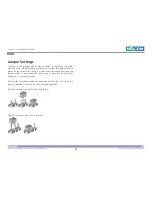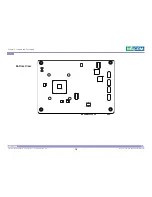Copyright © 2018 NEXCOM International Co., Ltd. All Rights Reserved.
26
TPPC 2210 and TPPD 2200 Series User Manual
Chapter 2: Jumpers and Connectors
1
2
10
1
4
USB 2.0 Port Header
Connector type: 2x5 9-pin header
Connector location: USB2 and USB4
SMBus Header
Connector type: 1x4 4-pin header
Connector location: SMBUS
Pin
Definition
Pin
Definition
1
VCC
2
VCC
3
-DATA
4
-DATA
5
+DATA
6
+DATA
7
GND
8
GND
10
NC
Pin
Definition
Pin
Definition
1
VCC
2
SMBUS_CLK
3
GND
4
SMBUS_DATA