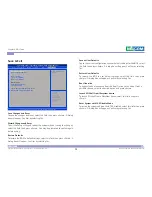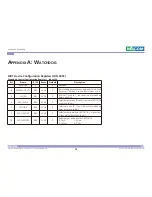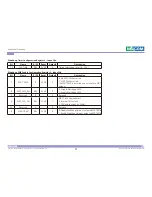Copyright © 2018 NEXCOM International Co., Ltd. All Rights Reserved.
75
TPPC 2210 and TPPD 2200 Series User Manual
Chapter 4: BIOS Setup
Save & Exit
Advanced
Chipset
Security
Boot
Main
Version 2.16.1243. Copyright (C) 2013 American Megatrends, Inc.
Aptio Setup Utility - Copyright (C) 2013 American Megatrends, Inc.
→←: Select Screen
↑↓: Select Item
Enter: Select
+/-: Change Opt.
F1: General Help
F2: Previous Values
F3: Optimized Defaults
F4: Save & Exit
ESC: Exit
Reset the system after saving
the changes.
Save Changes and Reset
Discard Changes and Reset
Restore Defaults
Save as User Defaults
Restore User Defaults
Boot Override
UEFI: Built-in EFI Shell
P0: TS64GSSD320
Launch EFI Shell from filesystem device
Reset System with TXE disable Mode
Save & Exit
Save Changes and Reset
To save the changes and reset, select this field then press <Enter>. A dialog
box will appear. Confirm by selecting Yes.
Discard Changes and Reset
To exit the Setup utility and reboot the system without saving the changes,
select this field then press <Enter>. You may be prompted to confirm again
before exiting.
Restore Defaults
To restore the BIOS to default settings, select this field then press <Enter>. A
dialog box will appear. Confirm by selecting Yes.
Save as User Defaults
To use the current configurations as user default settings for the BIOS, select
this field then press <Enter>. A dialog box will appear. Confirm by selecting
Yes.
Restore User Defaults
To restore the BIOS to user default settings, select this field then press
<Enter>. A dialog box will appear. Confirm by selecting Yes.
Boot Override
To bypass the boot sequence from the Boot Option List and boot from a
particular device, select the desired device and press <Enter>.
Launch EFI Shell from filesystem device
To launch EFI shell from a filesystem device, select this field and press
<Enter>.
Reset System with TXE Disable Mode
To restart the system and boot with TXE disabled, select this field then press
<Enter>. A dialog box will appear. Confirm by selecting Yes.
►