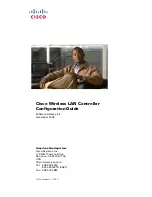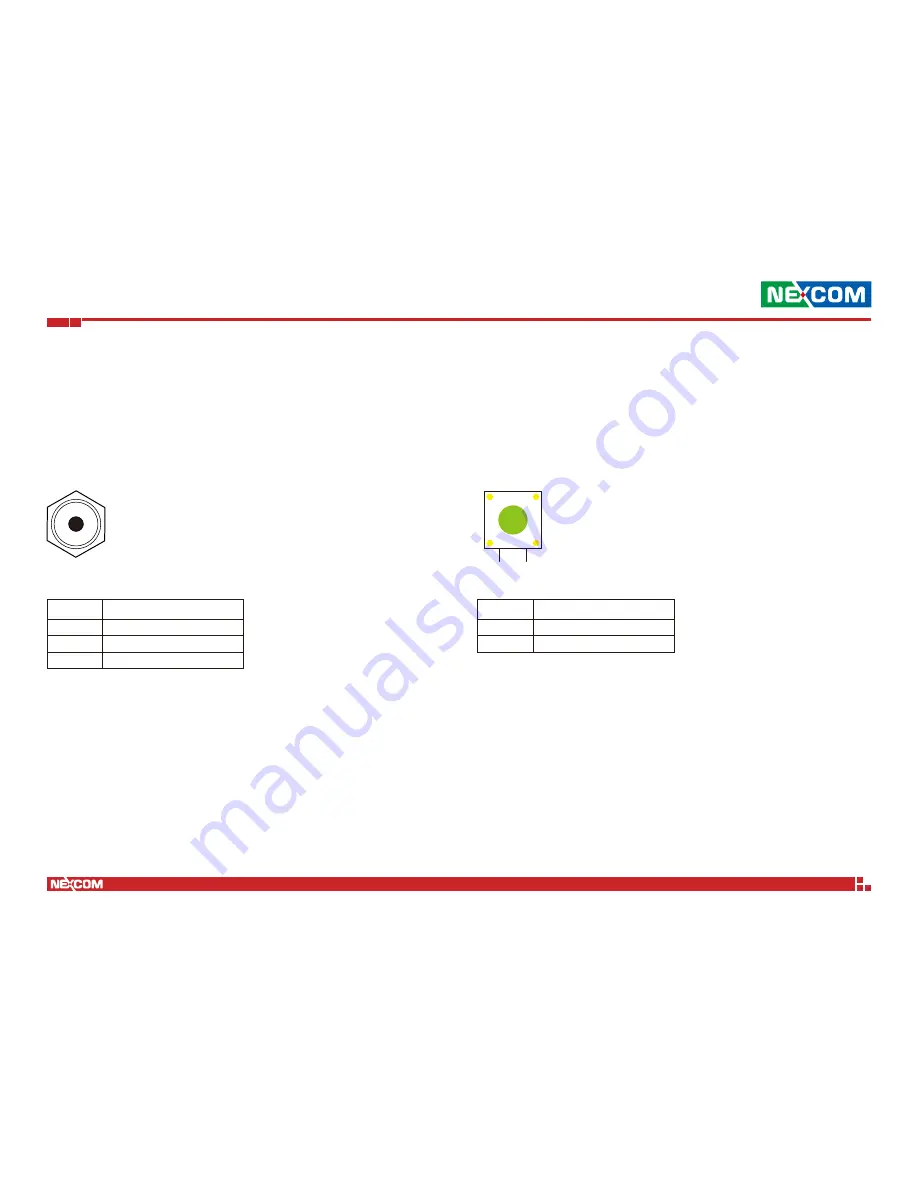
Copyright © 2018 NEXCOM International Co., Ltd. All Rights Reserved.
9
vDNA 1160 User Manual
Chapter 2: Jumpers and Connectors
Connector Pin Definitions
External I/O Interfaces
12V DC Input
Connector location: CN3
Pin
Definition
1
GND
2
GND
3
DC_IN
1
2
Reset Button
Connector location: SW2
Pin
Definition
1
GND
2
RW_SW_RST