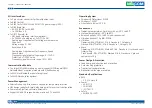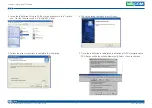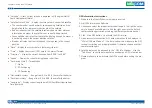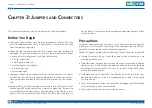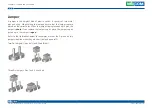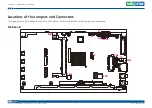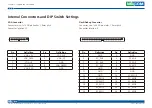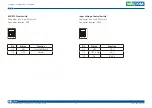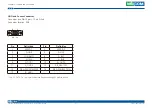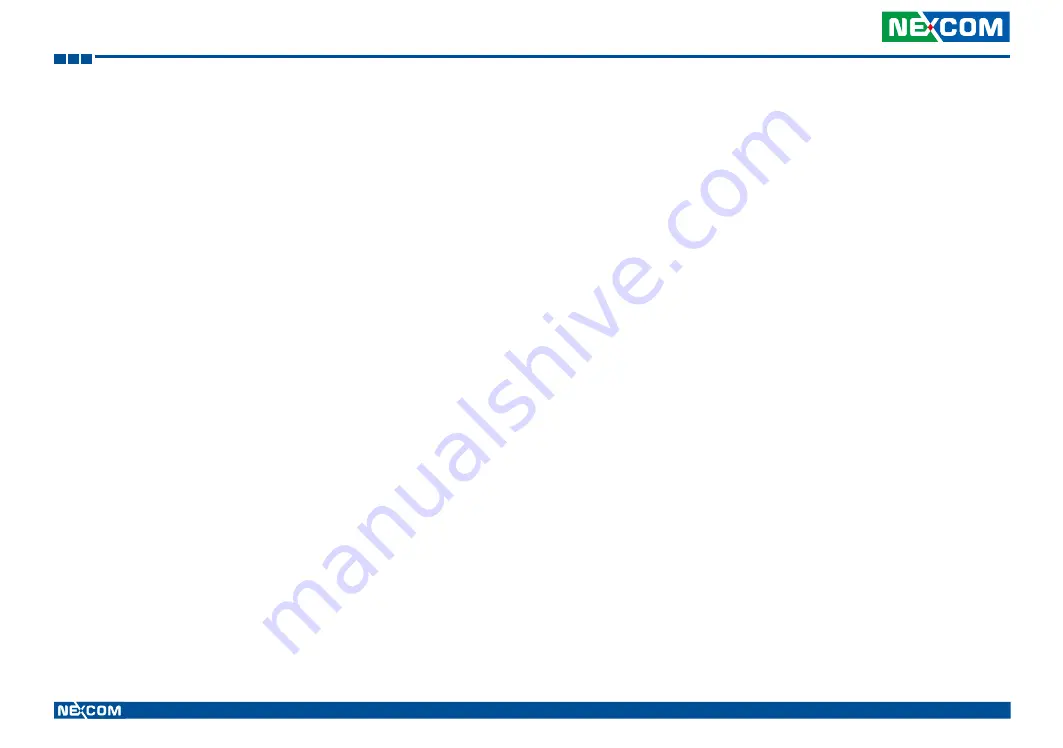
Copyright © 2014 NEXCOM International Co., Ltd. All rights reserved
16
VMC 1100 User Manual
Chapter 3: Jumpers and Connectors
C
haPter
3: J
umPers
and
C
onneCtors
This chapter describes how to set the jumpers on the motherboard.
Before You Begin
•
Ensure you have a stable, clean working environment. Dust and dirt can
get into components and cause a malfunction. Use containers to keep
small components separated.
•
Adequate lighting and proper tools can prevent you from accidentally
damaging the internal components. Most of the procedures that follow
require only a few simple tools, including the following:
•
A Philips screwdriver
•
A flat-tipped screwdriver
•
A set of jewelers Screwdrivers
•
A grounding strap
•
An anti-static pad
•
Using your fingers can disconnect most of the connections. It is recom-
mended that you do not use needle-nosed pliers to disconnect connec-
tions as these can damage the soft metal or plastic parts of the connec-
tors.
•
Before working on internal components, make sure that the power is off.
Ground yourself before touching any internal components, by touching
a metal object. Static electricity can damage many of the electronic com-
ponents. Humid environment tend to have less static electricity than dry
environments. A grounding strap is warranted whenever danger of static
electricity exists.
Precautions
Computer components and electronic circuit boards can be damaged by
discharges of static electricity. Working on the computers that are still con-
nected to a power supply can be extremely dangerous.
Follow the guidelines below to avoid damage to your computer or yourself:
•
Always disconnect the unit from the power outlet whenever you are
working inside the case.
•
If possible, wear a grounded wrist strap when you are working inside the
computer case. Alternatively, discharge any static electricity by touching
the bare metal chassis of the unit case, or the bare metal body of any
other grounded appliance.
•
Hold electronic circuit boards by the edges only. Do not touch the com-
ponents on the board unless it is necessary to do so. Don’t flex or stress
the circuit board.
•
Leave all components inside the static-proof packaging that they shipped
with until they are ready for installation.
•
Use correct screws and do not over tighten screws.