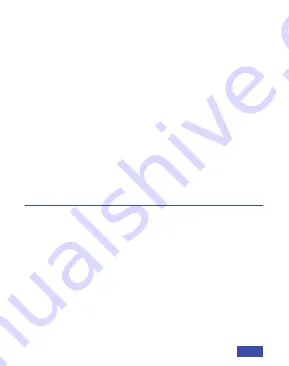
Q1:
¿Cómo sé si mi cámara es reconocida por el
sistema operativo?
A:
Conecta la cámara a cualquier puerto USB 2.0/3.0.
La cámara tardará unos segundos en ser reconocida
después de ser conectada al portátil. Para asegurarse
de que la cámara se ha instalado correctamente,
compruebe en
Control Panel>System andSecurity>
Device Manager
.
1) Un ordenador con altavoces (o un auricular), una
cámara web y un micrófono;
2) Instalar aplicaciones de videollamadas como
Skype,
FaceTime, Zoom, Microsoft Teams, Hangouts, etc.
Así
como una cámara USB y aplicaciones de videollamadas
(ambas llamadas son necesarias);
3) Confirme que la persona con la que quiere hablar
también tiene el hardware necesario y el mismo
programa instalado.
4. REQUISITOS PARA LAS VIDEOLLAMADAS
FAQ
ES 20
Summary of Contents for N60
Page 2: ......
Page 3: ...CONTENT TRANSLATIONS US 01 15 ES 27 IT 39 FR 51 DE ...
Page 15: ...US 12 ...
Page 27: ...ES 24 ...
Page 36: ...IT 33 ...
Page 39: ...IT 36 ...
Page 48: ...FR 45 ...
Page 51: ...FR 48 ...
Page 60: ...DE 57 ...
Page 63: ...DE 60 ...





































