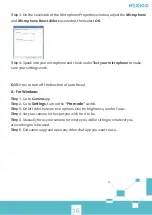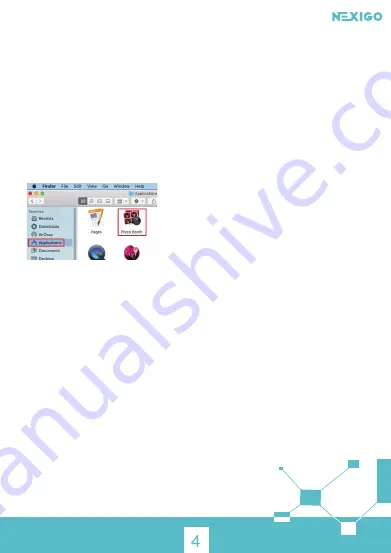
4
.
Video calling requirements
(
1
) A computer with speakers (or a headset), a webcam and a microphone;
(
2
) Install video-calling application such as
Skype, FaceTime, Yahoo!, Messenger, Zoom,
Hangout
. As well as a USB camera and video calling applications (both callers need);
(
3
) Confirm that the person you want to speak with also has the necessary hardware
and the same program installed.
3b. View your camera: Mac
Mac users can use the Photo Booth app, which is pre-installed with the OS.
This will allow you to preview the camera images, capture still frames, and video clips.
To begin, select the
Finder
button, click
Applications
, and start Photo Booth.
Alternately, go to the start menu button at the bottom right corner of the screen and
left click it. Scroll through the list of programs there until you get to the "C" section,
Camera will be listed there.
To see an image from the camera in the app, you may need to select the camera
from the list of other camera devices.
At the top right or left of your screen click the cycle camera icon (the arrow chasing itself
one, not the gear) in the app menu, and keep switching until you get to the NexiGo.
Alternately, click the search button in your menu bar, type photo booth, and press return.
To see an image from the camera in Photo Booth, you may need to select the camera
from the list of attached devices in the app.
At the top of your screen, click
Camera
in the app menu, and select the
Full HD
camera
from the list of options.
Note: Focus Adjustment
Manual focus webcams: Depending on the distance between you and the webcam the
video signal from the webcam may not be in focus. You can spin the focus ring to adjust
the lens focal length.
Auto-focus webcams: Wave your hand in front of the camera, the webcam will automatically
adjust the focus to the clearest state.