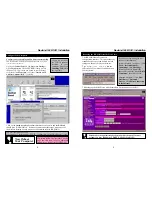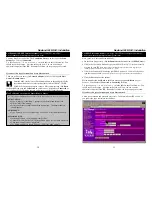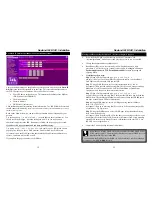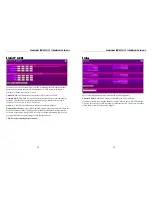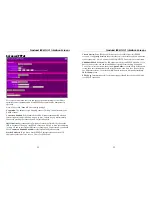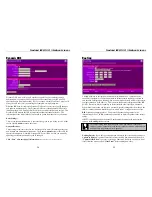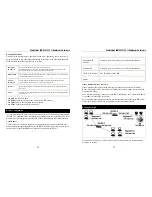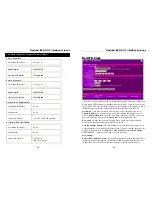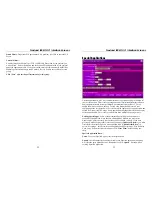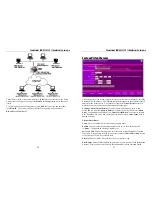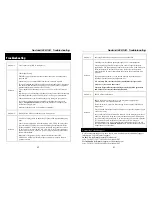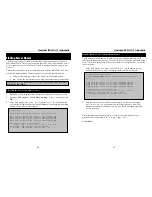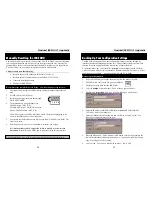Nexland ISB SOHO: Interface Screens
36
Virtual Servers need a local host with a static IP address to operate effectively. Setup
a static local IP for your server under the
Host IP & Group
section (or on the server
itself).
To activate a pre-defined Virtual Server, just
Check
the server type and enter that
local
Host IP
. You can have different Virtual Servers going to the same host.
Remember to Click “Save!”
Nexland ISB SOHO: Interface Screens
37
Custom Virtual Servers
This screen will let you define a custom server accessible from the outside by the ISB's
External WAN IP address. The ISB then redirects the request to your internal local IP
address for the virtual server. You should first check the
Virtual Servers
screen to
make sure your server isn't already predefined and ready to go!
Existing Custom Virtual Servers
: If you have previously made an entry to this
screen and you want to
Update or Delete
it, you must first select it from the “
Select
Entry
” drop down menu and then click “
Update Fields Below
” to access it's settings.
Else, if adding a new entry, don't select from the menu or click “
Clear Form
” before
adding new entry.
Virtual Server Data...
Name
: Give your Virtual Server any short descriptive name.
Enable
: Check or uncheck to enable or disable your server. Remember to click
“
Update
” if using with an existing Virtual Server.
Server LAN IP
: Virtual Servers need a local host with a static IP address to operate
effectively. Setup a static local IP for your server under the
Host IP & Group
section
(or on the server itself). Enter that IP here.
Protocol
: Choose either TCP or UDP as the server protocol type.
Port Ranges
: Enter the Start and Finish ports used by your server for both Internal and
External. If only one port is used, enter the same number in both Start and Finish