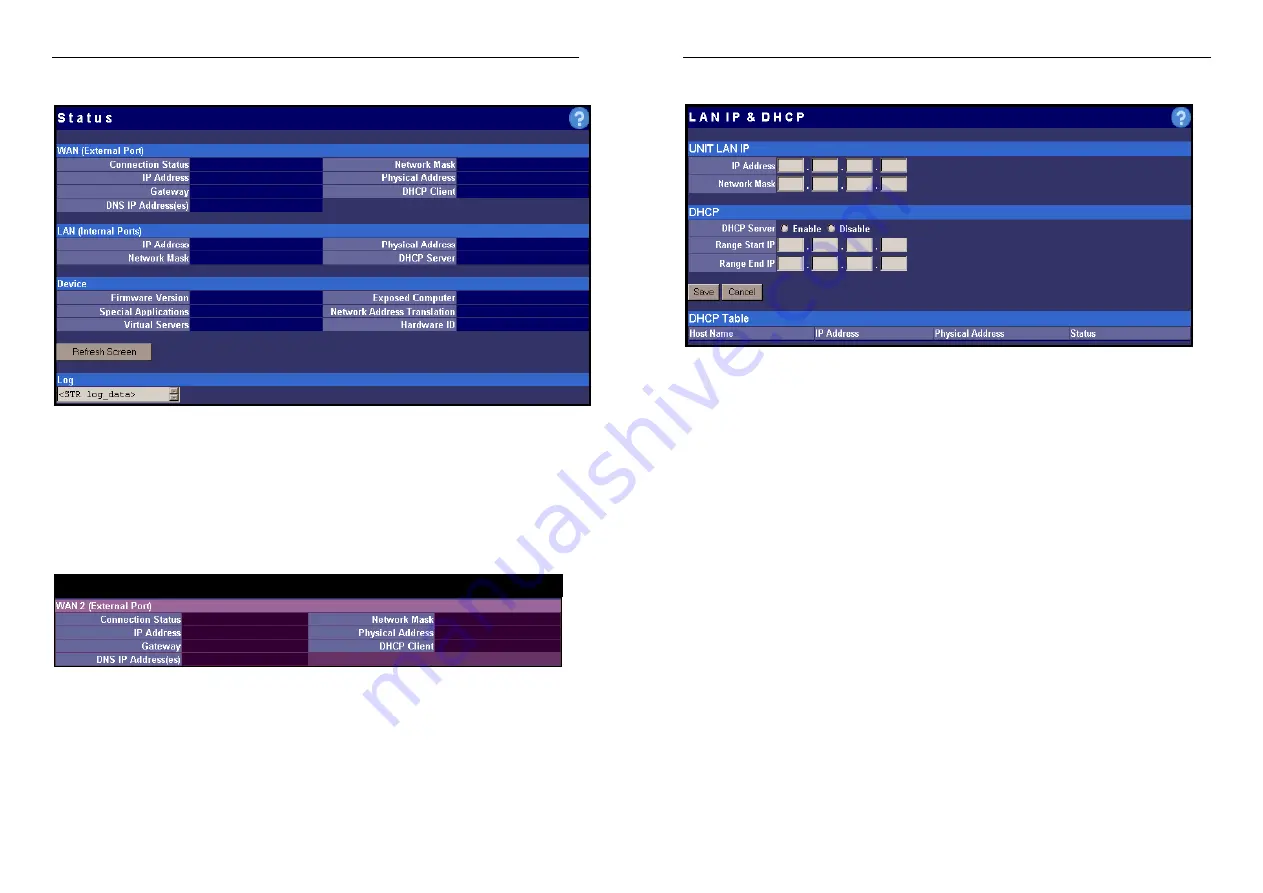
Nexland Pro: Interface Screens
Status
Most of the information on this screen should be self-explanatory.
Physical Address
is the MAC address of the Pro, both LAN and WAN.
If you have trouble accessing the Internet, confirm that you have a WAN IP address.
If you do, there might be a DNS or other problem at your ISP. In any case, have this
screen handy when calling Nexland Support.
The Pro800turbo has duplicate Status for the second WAN Port…
32
Nexland Pro: Interface Screens
LAN IP & DHCP
Note: DO NOT change these settings unless needed by your network, you may lose
connectivity with the Pro requiring a manual reset to defaults (see Appendix).
Unit LAN IP
: This is the IP Address of the Pro unit on your LAN (your hosts see it as
their Gateway). After you change this and click "
Save
," YOU WILL NOT BE ABLE
TO ACCESS THE PRO UNLESS YOU REBOOT (release/renew your host IP)
because the unit gateway and network class have just changed.
Network Mask
: This mask is used to determine where packets are sent (internal or
external). Custom ISP accounts might require a change; otherwise leave it at its
default of 255.255.255.0 (Class "C" network).
DHCP…
The DHCP server in the Pro, enabled by default, hands out IP addresses and DNS
information to up to 253 computers connected to it. For this to work, your computers
must be set to “Obtain IP Automatically” or “Obtain from DHCP Server.”
Note: The Pro always hands out its IP address as the DNS server (192.168.0.1 by
default) unless static DNS’s are set. This is normal, as the Pro will take care of DNS
requests sent to the ISP.
DHCP Server
: You can disable the DHCP server in the Pro (also by DIP Switch, see
Dip Switches). This is useful if you already have a DHCP server on your network or if
your computers on your LAN have Static IPs entered into their network properties.
DHCP Range
: The range of IP addresses you want given out by the DHCP server.
DHCP Table
: Lists all the hosts in the Pro's DHCP server and their properties.
Click “Save” after entering all information.
33
















































