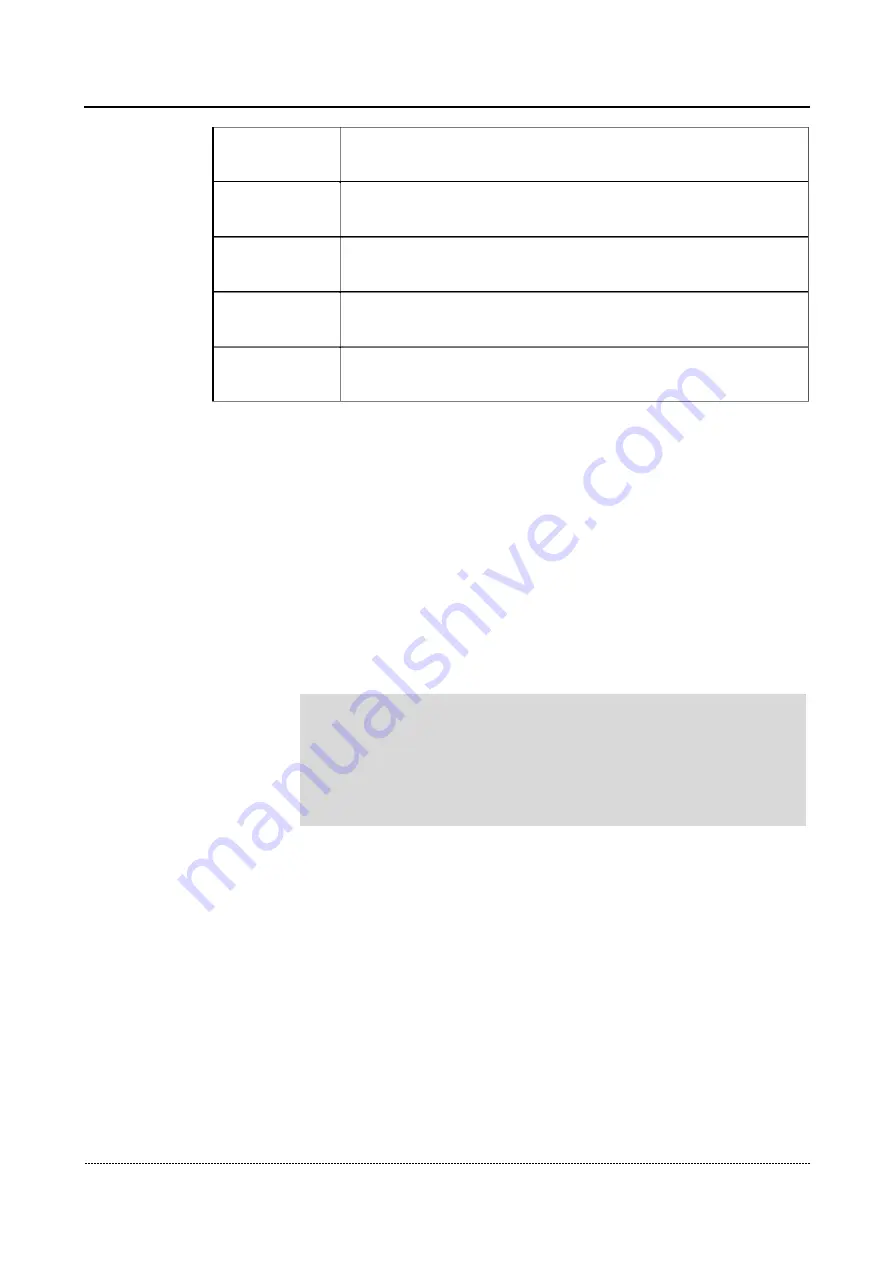
4 Configurations on Web Interface
Dial Timeout
Set the dialing timeout time. If you are not sure, you can also perform a
Time
"Dial Test" first (see step 2 for details)
Acim
Display the current impedance value of the FXO port (displayed value,
cannot be modified)
Hybrid
Display the current hybrid parameters of the FXO port (displayed value,
cannot be modified)
Match Mode
Matching mode: Simple, Standard and Exact (The higher the mode, the
higher the accuracy and the longer it takes).
Dial Test
Fill in the test number
Number
Steps of impedance test:
1)
Navigate to Tools> FXO Test> Impedance Test
2)
Fill in the dial timeout time (if you don't know the dial timeout time, you can perform the
dial timeout test first (about 10 seconds), after selecting the online port to be tested, click
"Dial test", and the timeout time will be displayed after the test is completed)
3)
Select the matching mode, test port, and test number, etc., and click "Start" (different
modes, time and accuracy are also different, the simple mode is about 15 minutes, the
standard is about 30 minutes, and the exact is about 45 minutes);
4)
After the test is completed, the Acim and Hybrid values will be displayed.
1) The dial test number can be configured by itself, but it cannot be the
same as the service number.
Note
:
2) If you do not click to save the result, after restarting, the dialing timeout
time, dialing test number and impedance value will be invalid.
3)
Please do not leave this page before the test is completed to avoid errors.
Auto-detect Busy Tone
Busy tone detection can only select the online port . The testing steps are as follows:
Figure 4-15-4.2 Auto-detect Busy Tone
Gateway-128o User Manual
81
Summary of Contents for FXO-128o
Page 1: ...FXO 128o Analog VoIP Gateway User Manual v1 0 1 ...
Page 22: ...4 Configurations on Web Interface Figure 4 3 1 System Information Gateway 128o User Manual 20 ...
Page 35: ...4 Configurations on Web Interface Gateway 128o User Manual 33 ...
Page 54: ...4 Configurations on Web Interface 4 10 8 Feature Code Gateway 128o User Manual 52 ...
Page 89: ...4 Configurations on Web Interface Figure 4 15 9 Restart Device Gateway 128o User Manual 87 ...








































