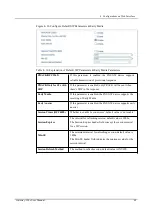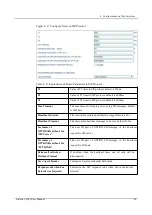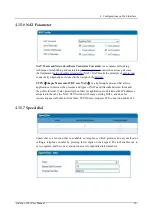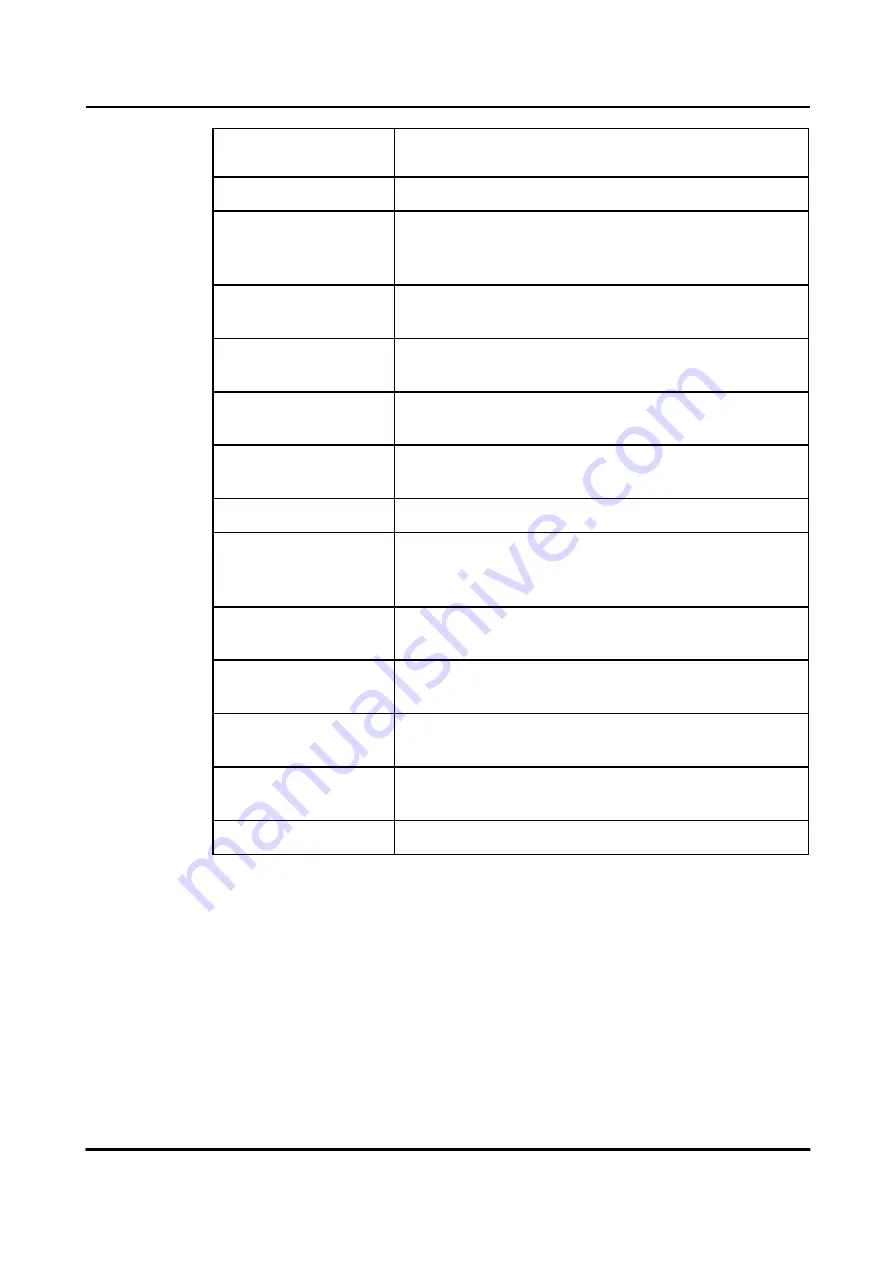
4 Configurations on Web Interface
Tel profile(need to be created in advance, refer to 4.7 Tel profile
Configuration)
SIP Display Name
Description of SIP account. It is used to identify the SIP account.
User ID of the SIP account, which is provided by VoIP service
SIP User ID
provider (ITSP) for registration. Usually it is in the form of digits
similar to phone number or an actual phone number.
SIP Authenticate ID
SIP service subscriber’s authenticate ID used for authentication of
registration. It can be identical to or different from SIP User ID.
Authenticate password
SIP service subscriber’s authenticate ID used for authentication of
registration
Offhook Auto-dial
An extension or phone number is pre-assigned here so that the
number is automatically dialed as soon as user picks up the phone
Auto-dial Delay Time
How long the auto-dial number is prolonged. If it is set as 3s, the
auto-dial number is dialed after 3 seconds pass.
DND (Do Not Disturb)
the phone won’t receive any calls if this feature is enabled
Enable or disable caller ID for corresponding port. If it is
Caller ID
disabled, the caller ID for the calls through the port won’t be
displayed.
Number for CFU
Call forward unconditional. All incoming calls will be forwarded
to pre-assigned number automatically
Number for CFB
Call forward on busy. If the line is busy, the call will be forwarded
to pre-assigned number automatically
Number for CFNRy
Call forward no reply. If the call is not answered, the call will be
forwarded to pre-assigned number automatically
Call Waiting
If call waiting is enabled, a special tone is sent if another caller
tries to reach you
Play Call Waiting Tone
If call waiting tone is enabled, caller will hear special tone.
4.10
Advanced
4.10.1
Line Parameter
On the
Advanced
line
page, you can configure FXS parameters which include for call
progress tone, auto gain control, fax parameters and so on.
Gateway-128s User Manual
36
Summary of Contents for FXS-128s
Page 1: ...FXS 128s Analog VoIP Gateway User Manual v1 0 1 ...
Page 15: ...2 Quick Installation l Connect network cable to the GE0 GE1 port Gateway 128s User Manual 10 ...
Page 36: ......
Page 38: ...4 Configurations on Web Interface Gateway 128s User Manual 32 ...
Page 42: ......
Page 47: ......
Page 59: ...4 Configurations on Web Interface 4 10 8 Feature Code Gateway 128s User Manual 51 ...
Page 60: ......
Page 73: ......
Page 80: ......
Page 83: ......
Page 94: ...4 Configurations on Web Interface Figure 4 63 Restart Device Gateway 128s User Manual 82 ...