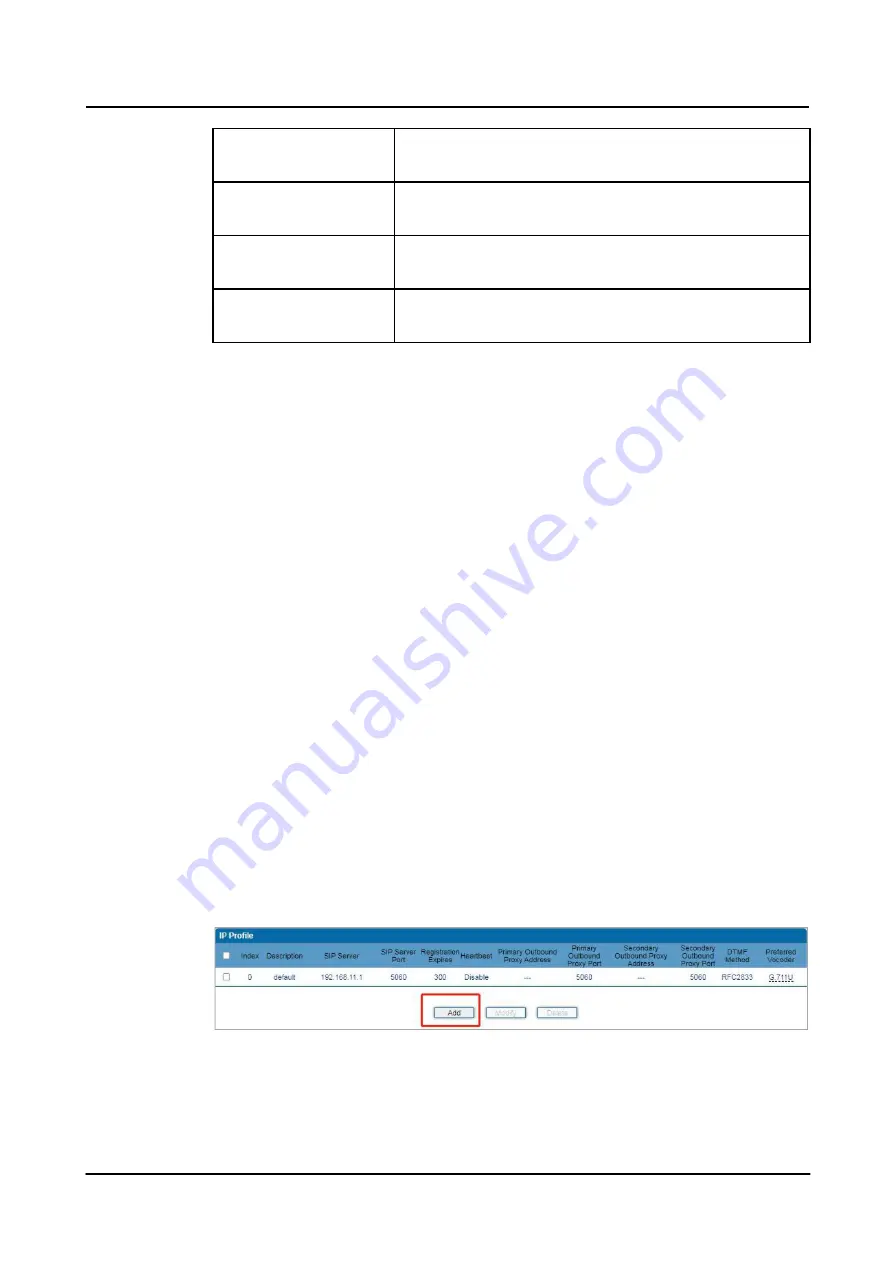
4 Configurations on Web Interface
SIP Transport Type
The way of SIP-based transmission. It can be UDP, TCP, TLS or
Automatic. Default: UDP.
Use Random Port
If this parameter is selected, the local port of the FXS GW
device for using SIP services is chosen by random.
SIP UDP/TCP Local Port
The UDP/TCP port of FXS GW device for using SIP services.
Default SIP UDP/TCP local is 5060.
SIP TLS Local Port
The TLS port of FXS GW device for using SIP services. Default
SIP TLS local port is 5061.
Usually, SIP server does not participate in media processing. Under SIP network, media
always use end-to-end negotiating. Simple SIP server is only responsible for the
establishment, maintenance and cleaning of sessions, while relatively-complex SIP server
(SIP PBX) not only provides basic calling and conversational support, but also offers rich
services such as Presence, Find-me and Music On Hold.
SIP server based on Linux platform, such as: OpenSER
、
sipXecx
,
VoS
,
Mera etc.
SIP server based on windows platform, such as :mini SipServer
、
Brekeke
,
VoIPswitch etc.
Carrier-grade soft switch platform, such as Cisco, Huawei, ZTE etc.
4.7
IP Profile
The device supports simultaneous registration to multiple SIP servers and making calls.
Different ports can be configured with different SIP server addresses and use different voice
codecs as needed. IP profiles are used to create SIP server addresses, proxy servers, dialing
rules, service parameters, dialing parameters, voice codec and other parameter configuration
for ports. When configuring the port, you can save the IP profile index and use it. For index
configuration, refer to the "Port " page.
When the device is only registered to one SIP server, the IP profile does not need to be
configured, and the default IP profile can be used. When the device needs to register to
multiple SIP servers, click the "Add" button to create a new IP profile, as shown in the figure
below:
Gateway-128s User Manual
31
Summary of Contents for FXS-128s
Page 1: ...FXS 128s Analog VoIP Gateway User Manual v1 0 1 ...
Page 15: ...2 Quick Installation l Connect network cable to the GE0 GE1 port Gateway 128s User Manual 10 ...
Page 36: ......
Page 38: ...4 Configurations on Web Interface Gateway 128s User Manual 32 ...
Page 42: ......
Page 47: ......
Page 59: ...4 Configurations on Web Interface 4 10 8 Feature Code Gateway 128s User Manual 51 ...
Page 60: ......
Page 73: ......
Page 80: ......
Page 83: ......
Page 94: ...4 Configurations on Web Interface Figure 4 63 Restart Device Gateway 128s User Manual 82 ...
















































