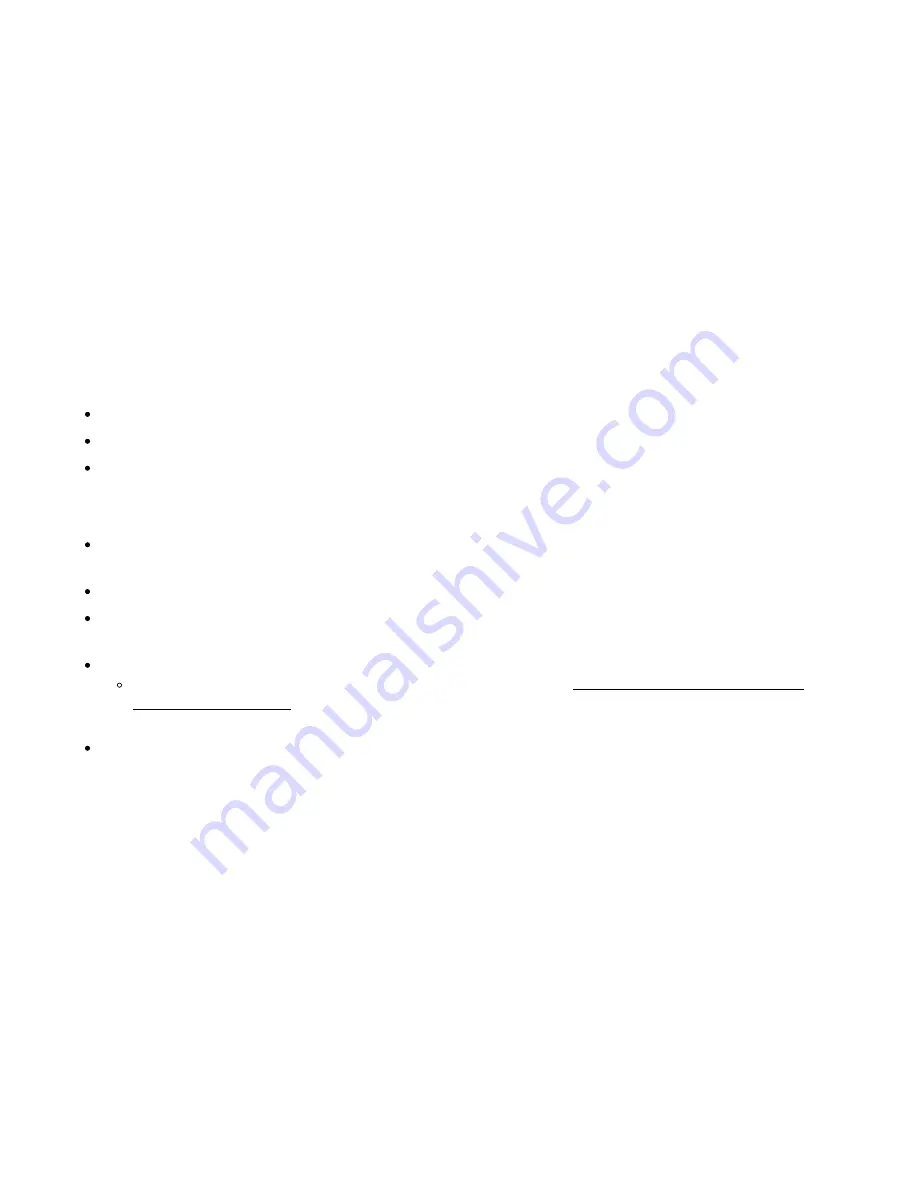
X2 Sensor Detection
Traditionally, programming software is required to indicate the communication protocols, sensor addresses,
measurement commands, data format, and power requirements of all sensors connected to an environmental
data logger.
X2 data loggers are designed to simplify the programming and setup process for users by automatically scanning
each of its sensor ports for sensors connected to the logger. This process works by running a series of scripts
designed to check for the presence of and establish communication with an array of widely used sensors. When
the detection process is completed, identified sensors are programmed into the X2’s configuration, posted on the
WQData LIVE web datacenter, and assigned a default 10-minute sampling and transmission interval.
When Sensor Detections Occur
This X2 auto-detection process occurs:
Each time power is applied to the X2 until it has detected at least one non-diagnostic sensor
When the Detect Sensor command is sent to the logger through
When the Run sensor detection command is sent to the X2 through the
Important Considerations
During detection, only those sensor scripts which are loaded onto the X2’s internal SD card and are
Only one RS-232 sensor can be connected to a single port.
Multiple SDI-12 and RS-485 sensors can be applied to a single port; however, they must each have a
unique address.
12VDC power is required for most sensors to properly power and respond during the detection process.
If an X2 is powered solely by a USB communications cable, the 5V power may not be sufficient to
complete the detection.
Any previously detected sensors that are physically disconnected from the X2 or are experiencing
communication issues at the time a new detection is processed will not be identified. As a result, the X2 will
also no longer attempt to record data from them.
63
Summary of Contents for X2-CB
Page 11: ...Select sensors from drop down list 11...
Page 17: ...Cellular X2 C to WQData LIVE 17...
Page 18: ...Iridium X2 I to WQData LIVE 18...
Page 19: ...Radio to Cellular X2 RC to WQData LIVE 19...
Page 48: ...Iridium X2 data flow 48...
Page 94: ...Rotate the antenna bushing counterclockwise to remove the antenna 94...
Page 108: ...13 Remove the Main SD Card Main SD Card Location 108...
















































