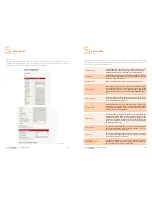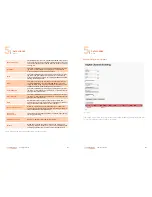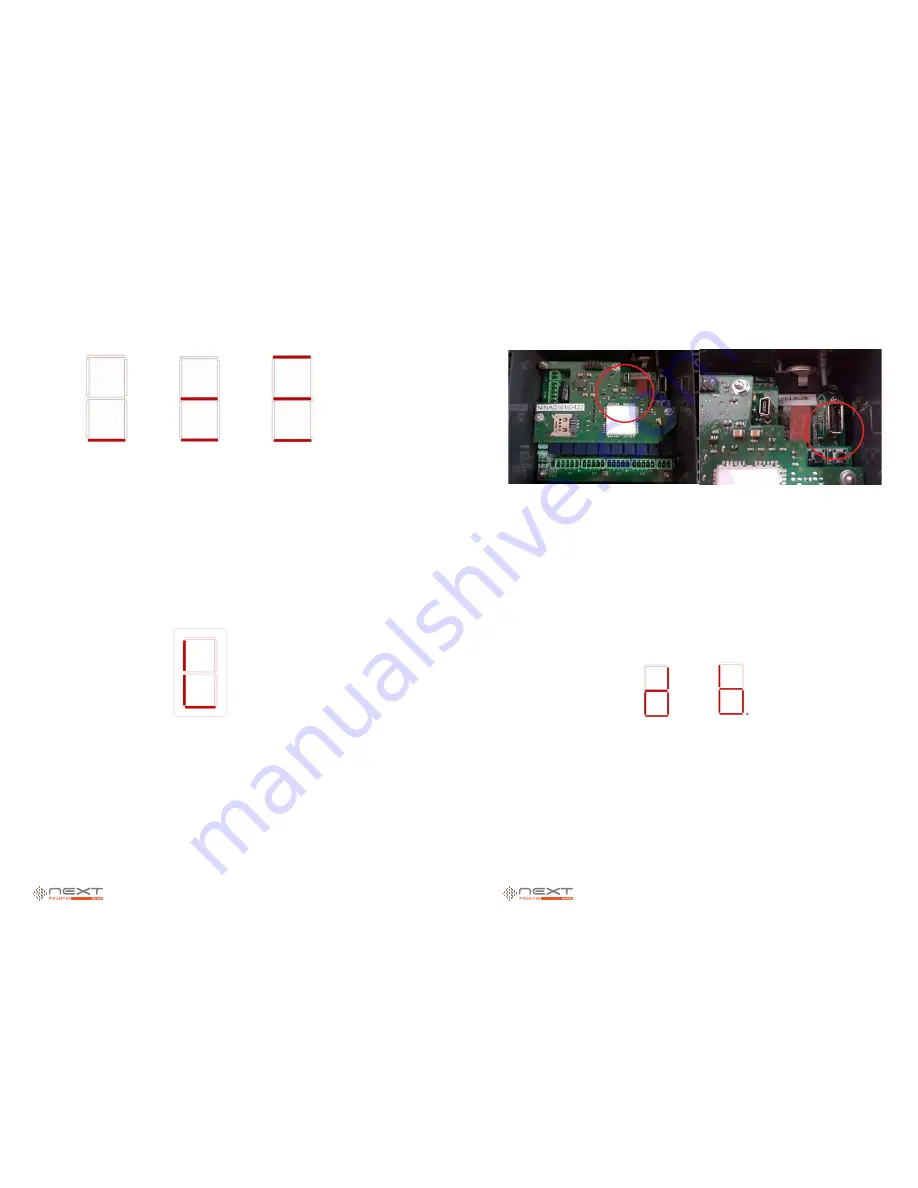
022
www.ruggedaq.com
DATALOGGER
NI400
NI400
023
www.ruggedaq.com
DATALOGGER
NI400
NI400
Flashing d letter is shown on display during files copy. At the end of files copy, the NI400:
shows error if USB flash drive was not found and waits for timeout display or Select key to
go back to main menu
shows error if files copy failed for a time equal to timeout and then resets. After reset, the
NI400 will go to its normal state
resets and starts bootloader for firmware updating if files copy was successful (flashing b
letter will appear during firmware reprogramming). After firmware updating, two things
can happen:
firmware updating was successful, letter A is showed for a time equal to timeout and after
that NI400 goes to the normal state firmware updating failed, the NI400 restores old ver-
sions from web and resets (letter E is showed for 15 sec.)
NOTE:
after firmware update, to communicate with the NI400, you have to unplug and re-
plug the power supply.
Set USB flash drive for NI400 firmware update
It is strongly recommended to keep the NI400 updated to the last firmware version avail-
able to ensure the best performances, to solve any bugs or to implement any improve-
ments and to exploit NI400 possibilities.
NOTE: the code structure (x.yy.zz) of the firmware version is modified according to
the improvement/corrections importance carried out between two versions. When the
value “x” is modified, it means that the improvement/modification is of high impor-
tance because it changes data structure. In this case you need to proceed as explained
d
b.
LOW charge MEDIUM charge HIGH charge
The user can read the NI400 state when he enters the menu.
As soon as the user enters the battery state, a 15 sec timeout starts. After that, the NI400
will come back to main menu and will start the timeout display (it can be set up from the
internet). At timeout display expiration, the display will turn off.
While the menu shows the display state,
Select key
causes the display returning back to
main menu (and timeout reset display).
NOTE:
if the NI400 has an external power supply, battery state will
L
or
not important in
case of external power supply
Firmware update (3)
NOTE: NI400 should be in “Stop” or “Config” state before using this function.
If you press Enter key in correspondence to the menu entry Firmware updating (3), the
NI400 will run the web and firmware updating from USB flash drive. This menu is different
from the others, as updating needs a restart and systems management that are different
from standard operations.
L
Figure 16
3
3