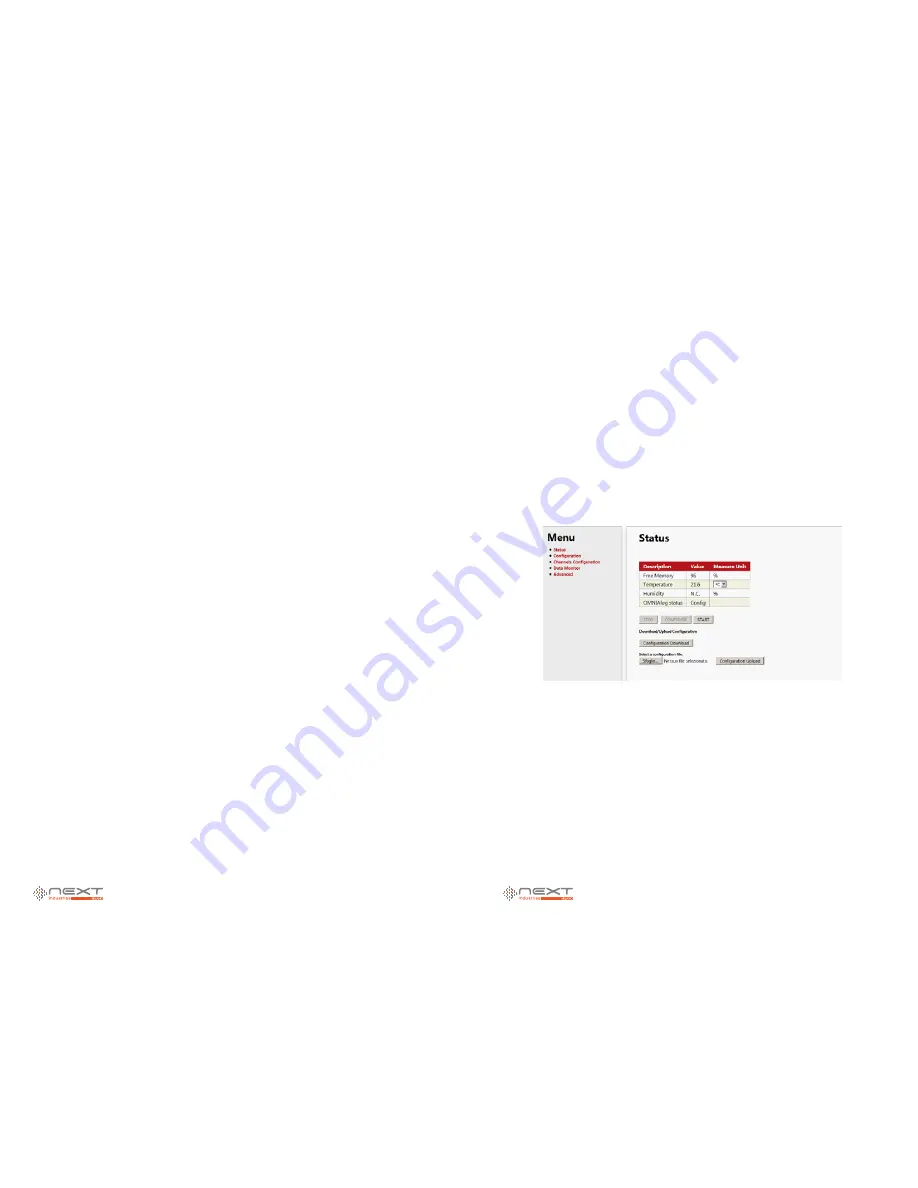
040
www.ruggedaq.com
DATALOGGER
NI400
NI400
041
www.ruggedaq.com
DATALOGGER
NI400
NI400
FIRMWARE UPDATE
New Firmware Download
For both possibilities, the download must be performed manually on a PC connected to
internet:
Connect to NEXT Industries website and go to the download area at: www.ruggedaq.com/
shop/index.php/download/
Registration is needed to enter in the download area.
Under Firmware Updates section you will find NI200/NI400 Firmware Update
In the folder download the firmware update file called FW x.yy.zz: the download of the .zip
file will start;
Once the download ends, you will have on the PC a file called “FW x.yy.zz” (where “x” is
the major release, “yy” is the web pages version and “zz” is the firmware version);
It is necessary to extract the .zip file content in the main directory of an USB flash-drive
(supplied with the NI400, a 4GB pen-drive already FAT32 formatted and suitable for NI400
reading); the USB pen drive can include other files.
In case of problems during the firmware download from the website or temporary unavail-
ability.
It is possible to request the new firmware version contacting NEXT Industries customer ser-
vice at:
service@ruggedaq.com
.
Notes and remarks:
The USB flash-drive used for the firmware update must be FAT32 formatted. Otherwise the
pen drive will not be read from the NI400 and it will be impossible to update the firmware.
It is necessary to copy the whole content of the ZIP file (WEB folders, FW and Restore)
directly in the main directory of the USB pen-drive, do not use sub-folders.
NOTE:
It is suggested to use a USB flash-drive only for this purpose in order to avoid
any unexpected data loss.
Firmware Update
According to the value modified in the firmware version (x.yy.zz), it is necessary to proceed
in different ways.
You have two different options:
Update without database structure modification
– “x” value doesn’t change, while values
“yy” and/or “zz” change.
Update with database structure modification
- Value “x” changes.
In case of “Update with database structure modification” the old configuration is not
compatible with the new version of firmware.
Also the log files (Measures, Events and Alarms) must be deleted after firmware
update. If these logs are not deleted, there is the possibility to obtain wrong .CSV files
after the first download.
WEB INTERFACE
WEB PAGES FUNCTIONALITY
Overview
NOTE: The uploading speed of pages could be very slow, especially at first access. This
occurs because the browser hasn’t memorized the web pages in its cache yet. You have to
wait until the pages are completely loaded, without repeatedly refresh the page.
Here you can find a brief description of the main NI400web pages.
Shows NI400 status. In this page is shown the current NI400 mode:
Run:
NI400 is set and started. It will start acquisitions according to selected configuration.
Config: NI400 is in configuration mode. No acquisition is in progress. In this mode it is pos-
sible to modify configuration parameters (channel configurations, acquisition time, etc..),
delete and download logs.
Only “Admin” user can modify the “Config” mode
Stop: NI400 is stopped. No acquisition is in progress. In this mode it is possible to down-
load logs but it is not possible to change the configuration.
NOTE: the humidity value shows
N.C.
because the NI400 doesn’t have a humidity sensor
on board.
Figure 40
5
4


















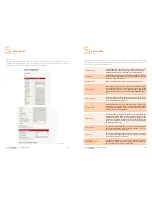
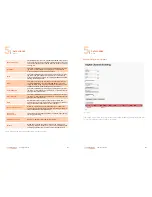


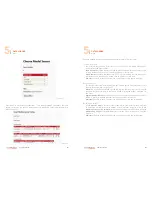
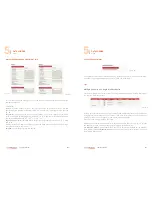
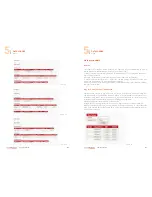
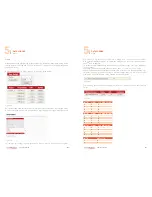

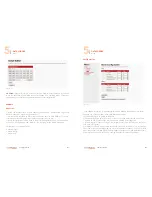
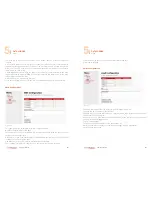
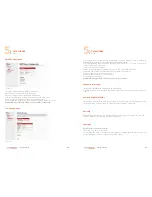







![Lambrecht Ser[LOG] Operator'S Manual preview](http://thumbs.mh-extra.com/thumbs/lambrecht/ser-log/ser-log_operators-manual_3390951-001.webp)










