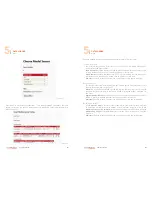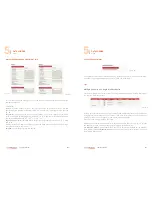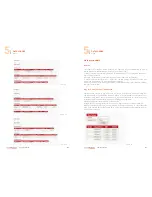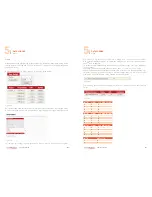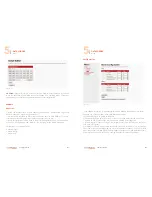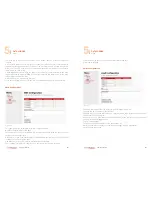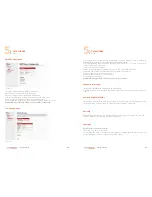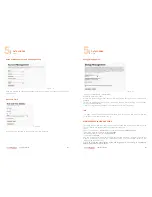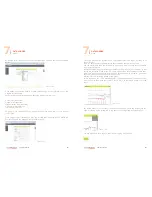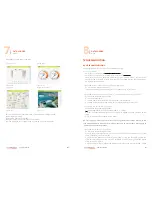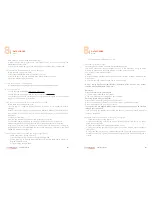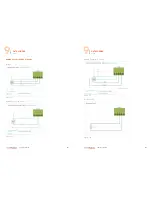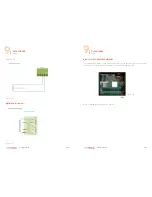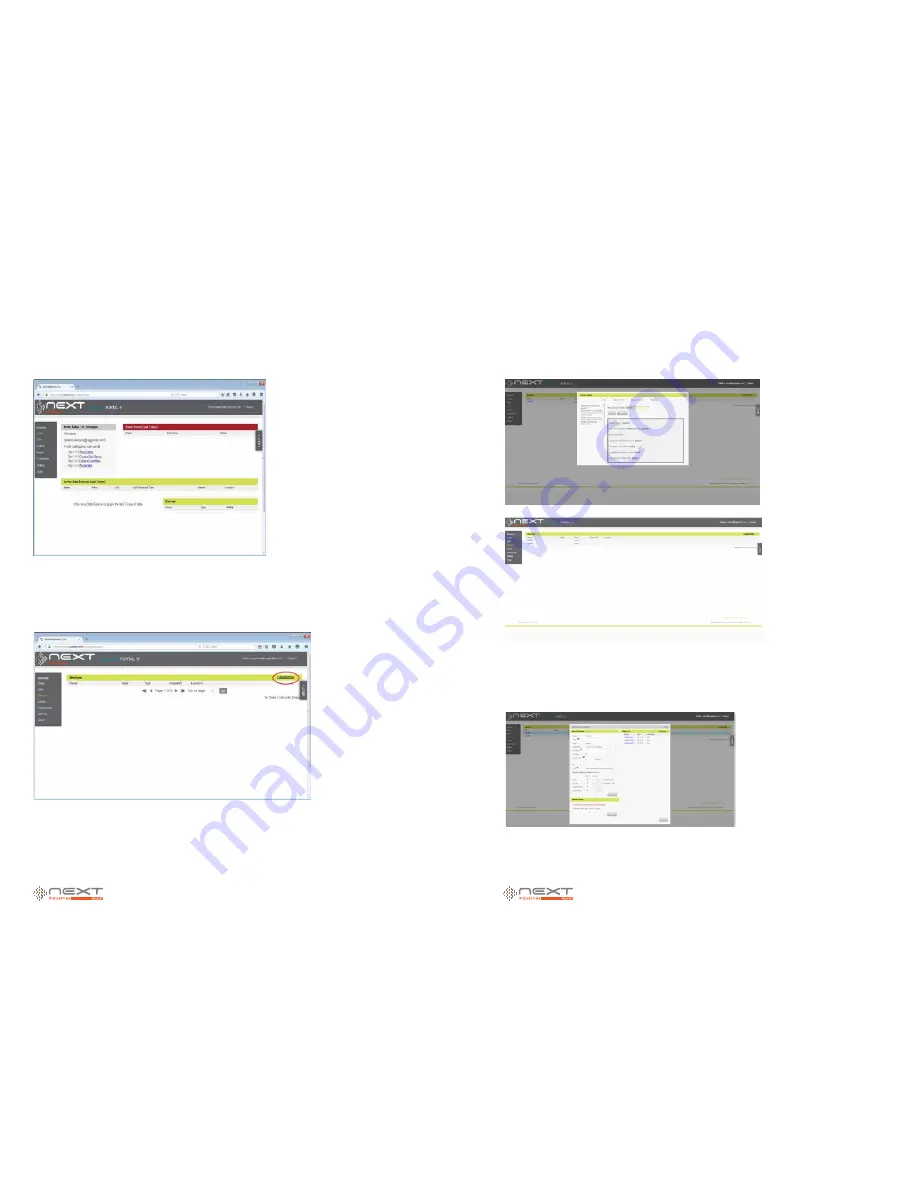
078
www.ruggedaq.com
DATALOGGER
NI400
NI400
079
www.ruggedaq.com
DATALOGGER
NI400
NI400
And access to your portal’s homepage:
Figure 85
The left menu on this page is to navigate through the portal sub sections.
In order to manage (and add) devices click on
Device
menu item and access to the fol-
lowing page:
Figure 86
In this page all devices currently added to the portal are showed. To add a new
device, click on the link at the top right of the page and you will be guided through a
step-by-step procedure to configure the device.
At the end of procedure you should get the following screen:
In this example a device called NI400
has been added. You can always click on the
name of the device and review all the configurations done during the previous steps.
By clicking on the device name, you should get the following page where you can see
the CIK field:
this field has been automatically generated by the system and will permanently iden-
tify the device in the portal.
Figure 87
Figure 88
Figure 89
7
7