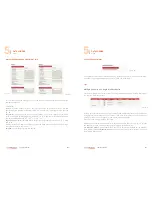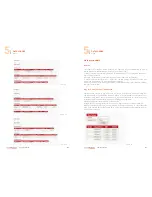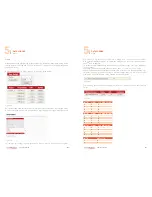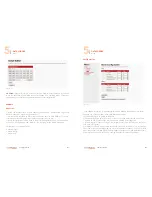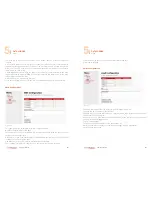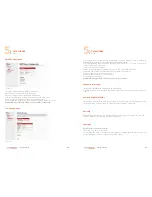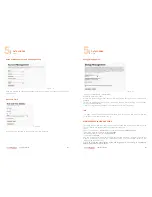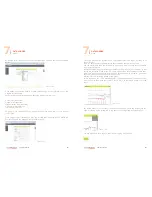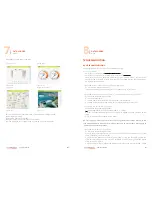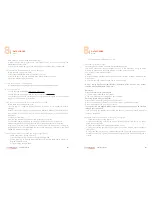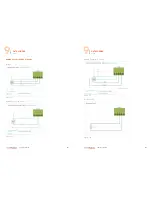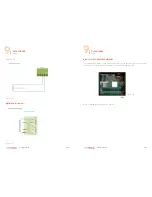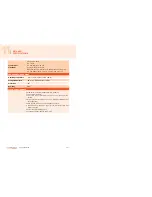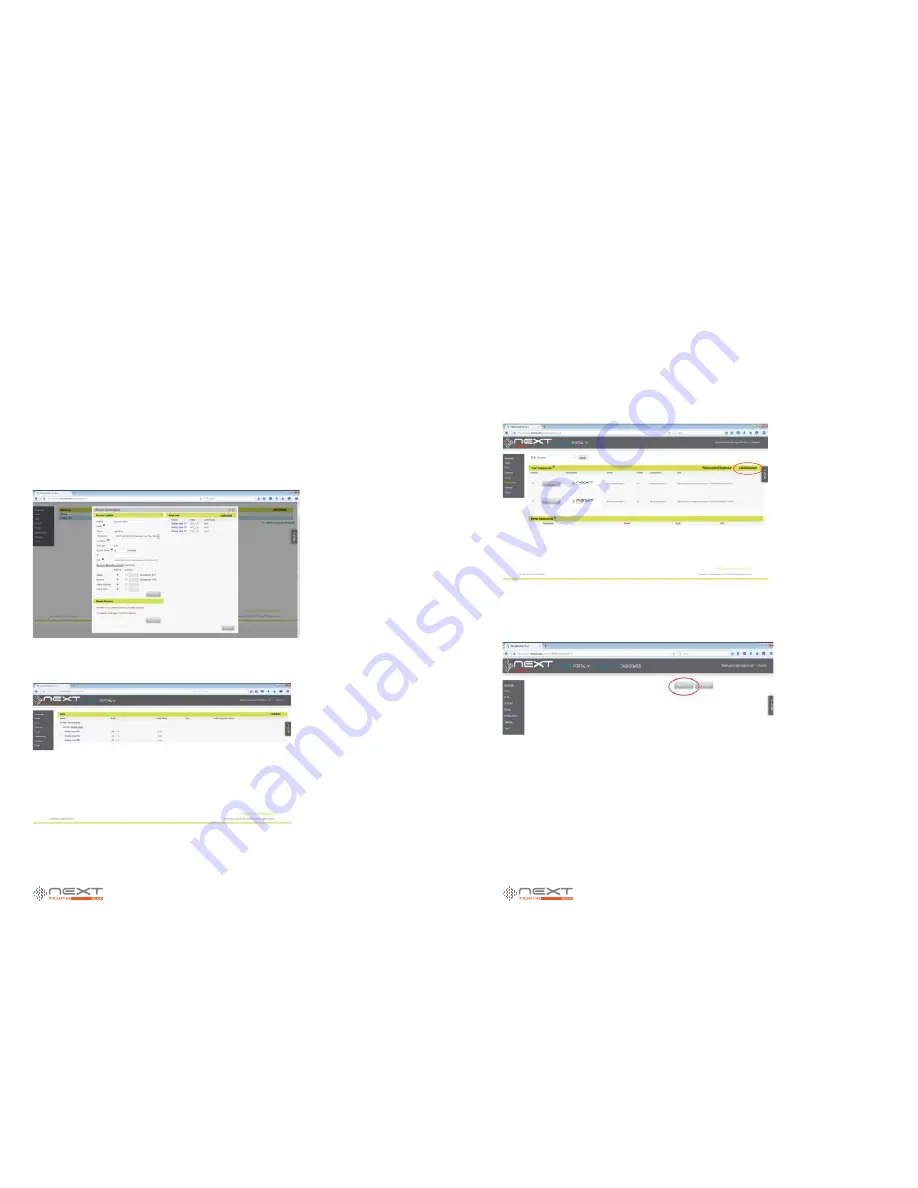
084
www.ruggedaq.com
DATALOGGER
NI400
NI400
085
www.ruggedaq.com
DATALOGGER
NI400
NI400
Alias
: the name of the input configured on NI400,
AN_1_A
in this example
The field
Data Source Name
can be used to insert a description of the input; the other
field should be left to default.
After saving the configuration you should repeat the procedure for all the input config-
ured on NI400.
After this steps, come back to Device page and by clicking on device name you
should see the list of all the data source added to this device, in this example
AN_1_A
,
AN_1_B
and
AN_2_A
:
You can also click on
Data
in the left menu and get the Data page with the list of all
data source configured in the portal grouped by device:
You can add data source also from this page following a procedure similar to the one
just described.
CREATE THE DASHBOARD AND ADD WIDGETS
You can create a new dashboard by selecting
Dashboard
in the left menu and clicking
on
Add dashboard
in the top right page. You can add more dashboards in the same
portal and in this page you will have the list of all added dashbo
ards:
By clicking on the dashboard thumbnail you finally have access to the dashboard. Here
you can add widgets needed to monitor the data sources by clicking on ADD WIDGET
button:
Figure 97
Figure 98
Figure 99
Figure 100
7
7