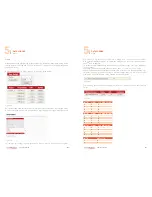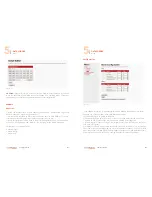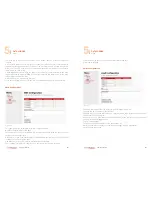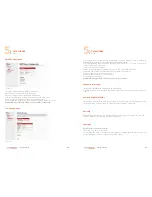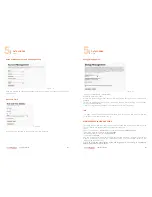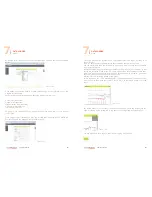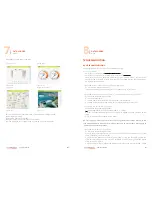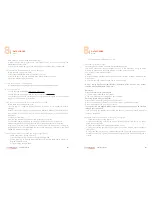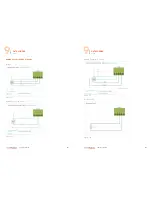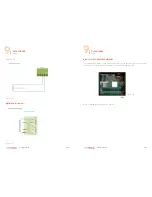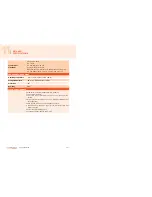088
www.ruggedaq.com
DATALOGGER
NI400
NI400
089
www.ruggedaq.com
DATALOGGER
NI400
NI400
As it follows, some other examples:
column chart:
gauge chart:
map chart:
image overlay chart:
For the image overlay chart there are a few additional configurations:
the background image
the position of data source label
the color (background and font) of source label
You can access to this configuration by clicking on the image itself
TROUBLESHOOTING
BASIC TROUBLESHOOTING
This paragraph provides basic NI400 troubleshooting tips.
Are you up-to-date?
Verify that you installed the last version of firmware
Verify that you have the last and the correct version of USB driver
Verify that you have an adequate power supply (from battery pack or external power
supply) on the V IN clamp of the NI400; check if the voltage is within the range accept-
ed by the NI400 and stable.
If the NI400 doesn’t turn on or the display stops responding
Follow this step, testing after each:
remove power supply on V IN clamp for 10 seconds and try to reconnect.
If the NI400 doesn’t appear under Windows “ Device Manager” as virtual COM port.
Follow these steps, testing after each:
1.
restart your computer.
2. remove and reinstall the USB driver and restart your computer
3. remove power supply on V IN clamp for 10 seconds and try to reconnect.
It is impossible to upload the configuration
Follow these steps, testing after each:
1.
in webpage STATUS, verify that the NI400 is in “Config”
2. make sure that the configuration you are trying to upload has been created with the
same
3. major release of the firmware on the NI400
NOTE: if what is written above is correct, the configuration file could be altered. In this
case, the NI400 warns with an error message; the file is no more usable. We suggest to
repeat the configuration process.
If the NI400 blocks during an acquisition
Follow these steps, testing after each:
1.
verify the events log and refer to the manual “NI400_Codes Alarms-Events” for the
comprehension of the eventual logs;
2. verify that the NI400 has a correctly power supply. If the power supply is below the
minimum threshold or over the maximum threshold of power supply, the NI400 blocks
every activity in progress;
3. verify the alarm log to identify the problem and refer to the manual “NI400 _Codes
Figure 104
Figure 105
Figure 106
Figure 107
8
7