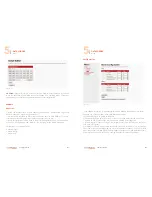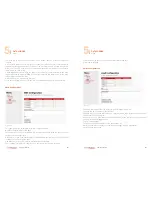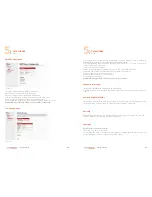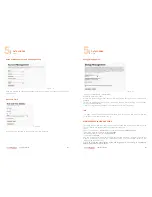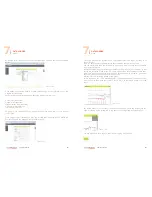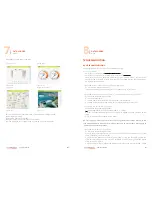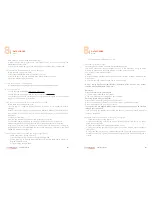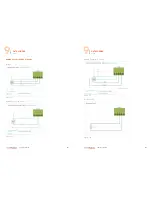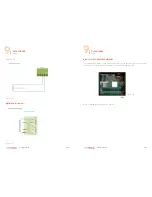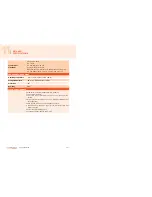090
www.ruggedaq.com
DATALOGGER
NI400
NI400
091
www.ruggedaq.com
DATALOGGER
NI400
NI400
Alarms-Events” to understand the eventual logs;
4.verify if in alarm log it is present an “overcurrent” error. In case of overcurrent, the
NI400 stops the acquisition.
5. verify the available memory. In case of full memory, the NI400 stops the acquisition.
It is impossible to download data on the USB flash-drive
Follow this step, testing after each:
1.verify that the USB flash-drive is formatted in FAT32;
2.verify with the PC that the USB flash-drive is read without any errors.
3.try with a different USB flash-drive
Local Communication Troubleshooting
This paragraph provides NI400 local communication troubleshooting tips.
Are you up-to-date?
1.
Verify that you installed the last version of firmware
2. Verify that you have the last and the correct version of USB driver
3. Verify that you have the correct power supply (from battery pack or external power
supply) on the V IN clamp of the NI400
If you are not able to establish the connection with the NI400 .
Follow these steps, testing after each:
1.be sure that on 7 segment display a blinking 0 appears. If an 8 appears, wait for a
blinking 0.
2.check if the virtual COM port is showed under Microsoft Windows “Device Manager”
(see “
If NI400 doesn’t appear under Windows “ Device Manager” as virtual COM port
”
paragraph.).
3. restart your computer.
4.remove and reinstall the USB driver and restart your computer.
5. remove the power supply on V IN clamp for 10 seconds and try to reconnect.
6.Make sure that the username and password for remote connection are correct.
using Hyper Terminal check if the baud rate of serial communication is setting to
115200bps. After having established the connection with Hyper Terminal, if you press
ENTER the NI400 must answer “AT”.
The connection through the NI400 and computer goes down .
Follow these steps, testing after each:
1. be sure that your PC is not set on Energy Saving mode
2.if you are using an isolated USB cable keep in mind that these cables usually can
provide a limited current.
3. Try to change the USB cable
4.Try with another USB port of your PC
E-mail Sending Troubleshooting
This paragraph provides e-mail sending troubleshooting tips.
The e-mail transmission involves different devices. In this document, we try to deter-
mine which device could cause the problem and then we try to solve it.
The “system” is composed as follows:
1.NI400
2.Internet Service Provider (ISP): allows the communication between NI400 and the
e-mail server
3.E-mail Server (ESP): allows to send and to receive e-mails
NOTE: it may be that the ISP (Telecom, Vodafone, AT&T, Verizon, etc.) doesn’t
coincide with the ESP (Gmail, AOL, etc.)
Resolution
First of all, insure with your ISP that:
1.
The SIM card is enabled to the internet
2.The e-mail transmission is allowed on the used APN
Secondly, insure with your ESP that:
1.
there are no momentary breakdowns on ESP server
2.the username and password of your e-mail account are valid and accepted
3.the e-mail account you want to use is active
These points do not depend NEXT Industries Engineering and need to be resolved
through your ISP oe ESP.
If you don’t have any problem with the ISP and the ESP, you could proceed looking for
causes on the NI400.
If the NI400 doesn’t send any e-mail although it is configured.
Follow these steps, testing after each:
1. verify the events log and refer to manual “NI400_Codes Alarms-Events” to under-
stand the eventual logs
2. verify that the SIM card is properly inserted in its slot.
3. verify you inserted your SMTP server account correctly (“SMTP Server Configura-
tion” page)
4. verify that SMTP account is a simple authentication. The NI400 doesn’t support SSL.
5. verify that there is a good 3G (GSM/GPRS) signal on the site were the NI400 is
installe
8
8