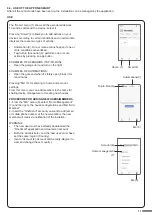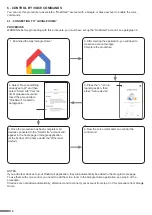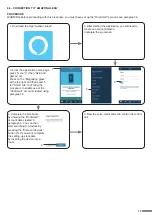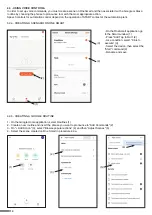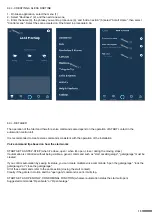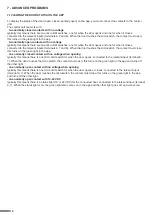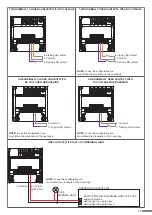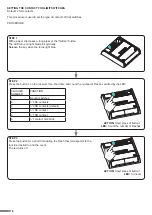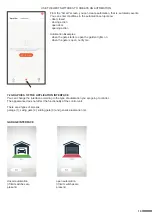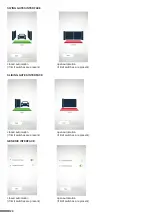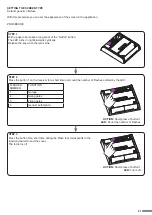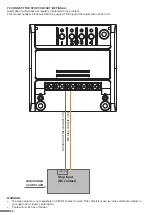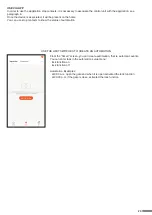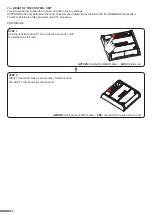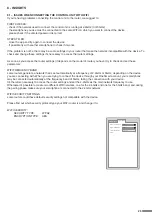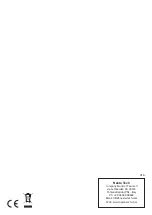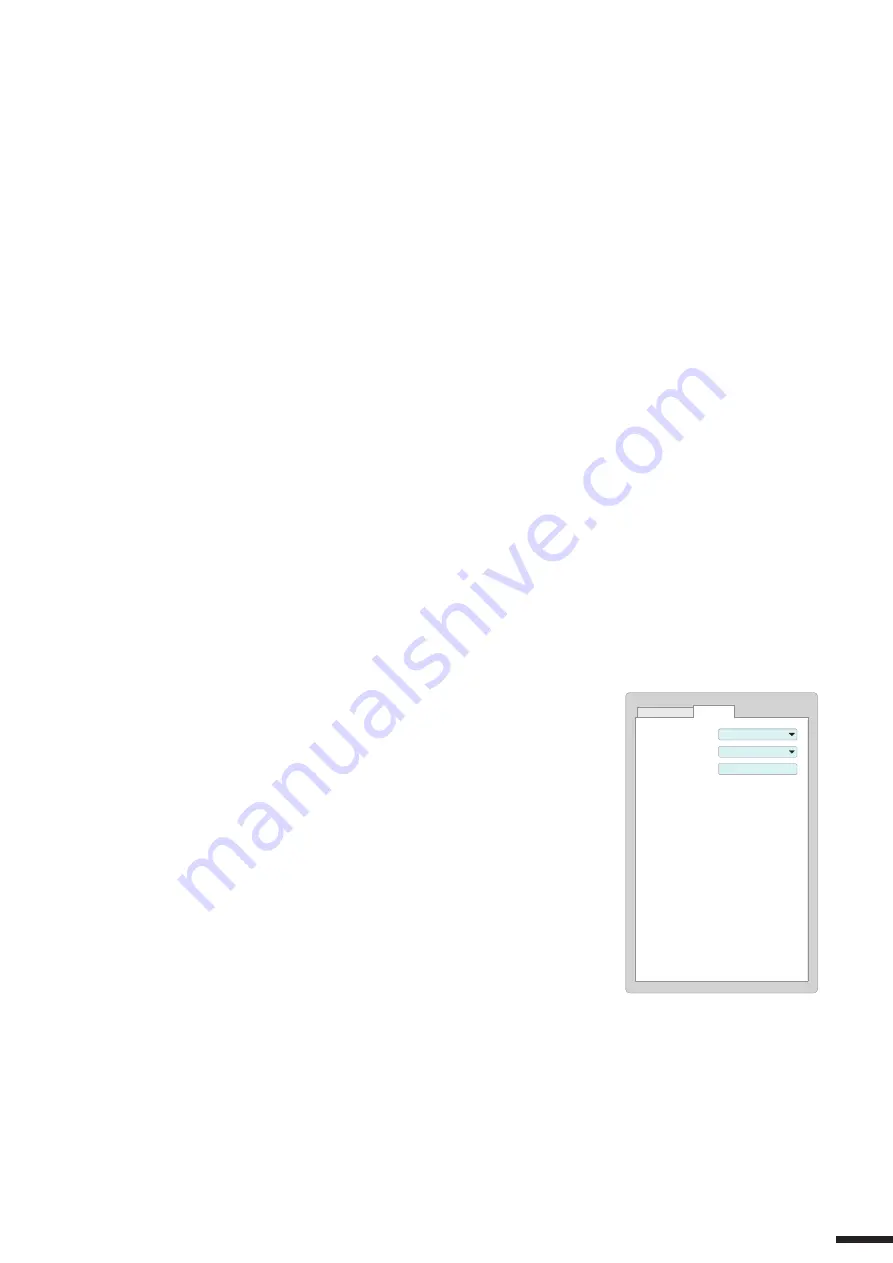
8 - INSIGHTS
8.1 – ISSUES WHEN CONNECTING THE CONTROL UNIT WITH WIFI
If you’re having problems connecting the control unit to the router, we suggest to:
FIRST CHECKS:
- check if the network used to connect the control unit is running at 2.4GHz (not 5GHz)
- the smartphone you use must be connected to the same WiFi on which you want to connect the device
- please check if the entered password is correct
STEPS TO DO:
- close the app and try again to connect the device
- if possible try with another smartphone to check if it works
If the problem is not fix, there may be some settings in your router that make the network incompatible with the device. To
check and change these settings it’s necessary to access the router settings.
As soon as you access the router settings (it depends on the model of router you have) try to check and set these
parameters:
WIFI FREQUENCY BAND
some routers generate a network that is set automatically at a frequency of 2.4GHz or 5GHz, depending on the device
you are connecting with. When you are trying to connect the device through your OneSmart account, your smartphone
may be connected automatically at the frequency band of 5GHz, failing the connection with your device.
It’s therefore necessary to access the router settings and set the 2.4GHz as the main network frequency to use.
Otherwise it’s possible to create two different WiFi networks, one for the 2.4GHz and one for the 5GHz band, and during
the pairing phase make sure your smartphone is connected to the 2.4GHz network.
WIFI SECURITY SETTINGS
some routers could have default security settings not compatible with the device.
Please find out which security protocol type your Wi-Fi router is and change it to:
WI-FI SECURITY:
SECURITY TYPE: WPA2
ENCRYPTION TYPE: AES
25
Connessione Sicurezza
Tipo di connessione:
Tipo di crittografia:
Chiave di sicurezza
di rete:
WPA2
AES
**********