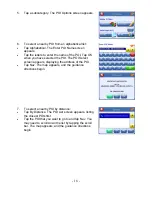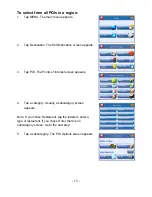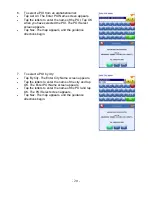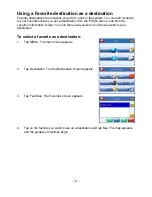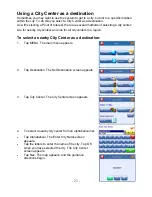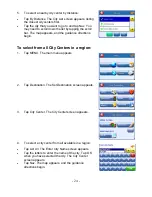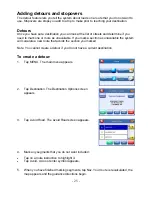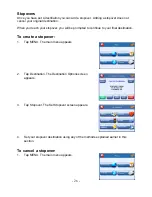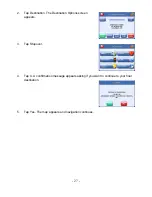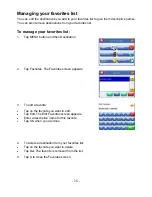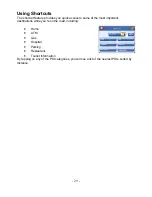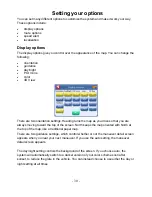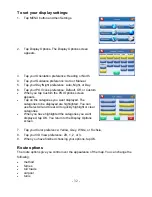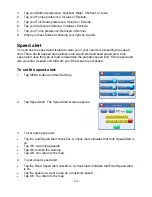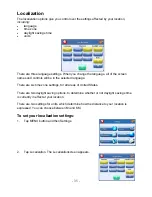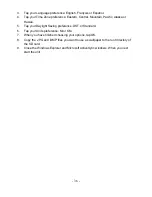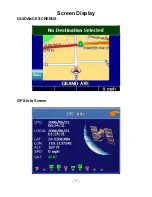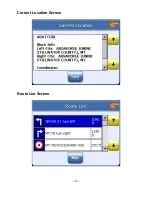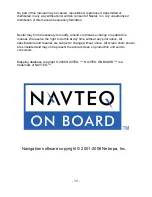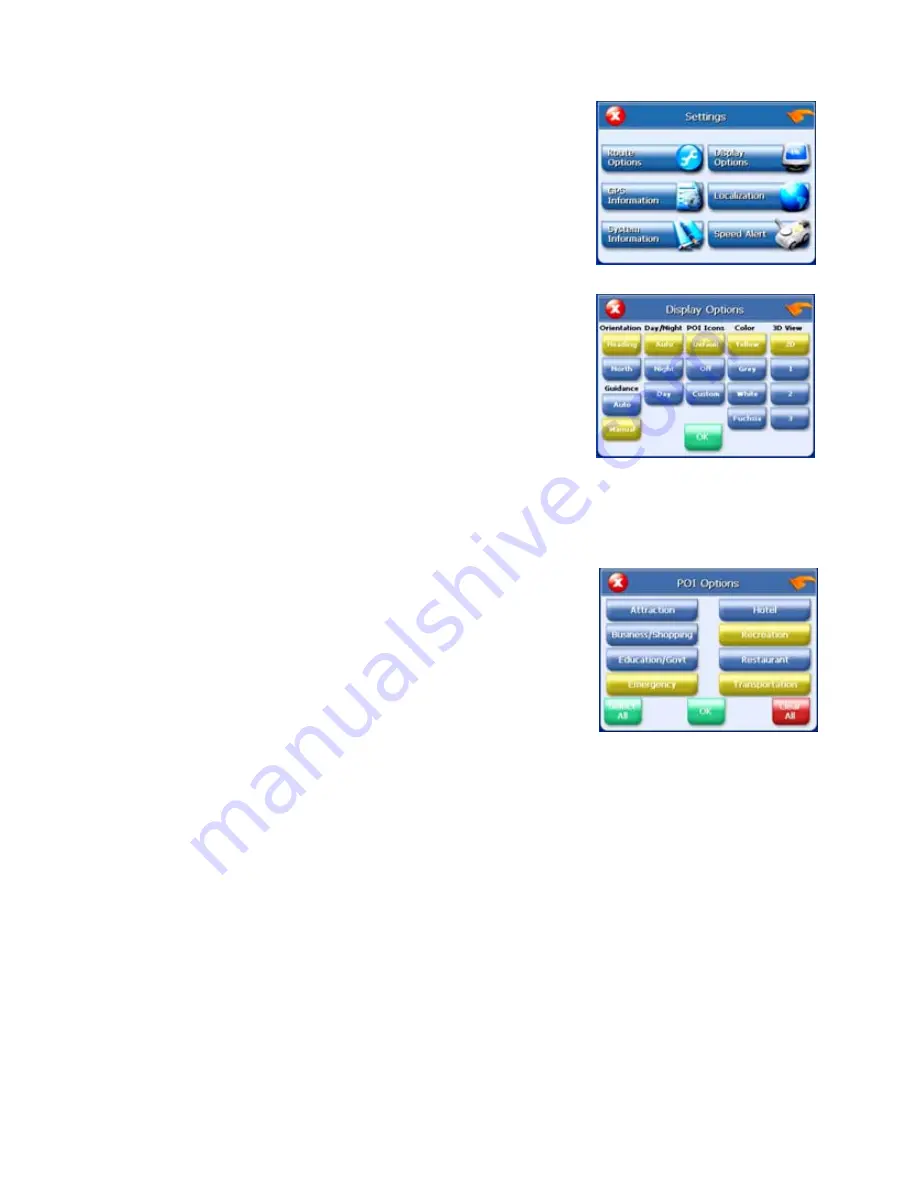
- 32 -
To set your display settings:
1.
Tap MENU button and then Settings.
2.
Tap Display Options. The Display Options screen
appears.
3.
Tap your Orientation preference: Heading or North.
4.
Tap your Guidance preference: Auto or Manual.
5.
Tap your Day/Night preference: Auto, Night, or Day.
6.
Tap your POI Icons preference: Default, Off, or Custom.
•
When you tap Custom the POI Options screen
appears.
•
Tap on the categories you want displayed. The
categories to be displayed are highlighted. You can
use Select All and Clear All to quickly highlight or clear
categories.
•
When you have highlighted the categories you want
displayed, tap OK. You return to the Display Options
screen.
7.
Tap your Color preference: Yellow, Grey, White, or Fuchsia.
8.
Tap your 3D View preference: 2D, 1, 2, or 3.
9.
When you have finished choosing your options, tap OK.
Route options
The route options give you control over the appearance of the map. You can change the
following:
•
method
•
ferries
•
toll roads
•
carpool
•
turns