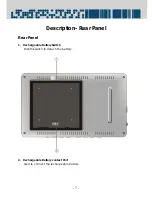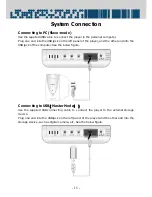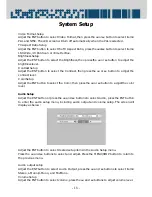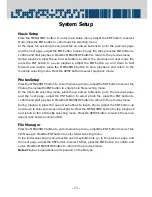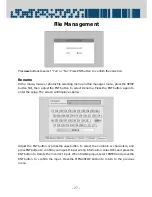- 13 -
System Connection
Connecting to AV Signal Source
This player supports AV input function. Using the supplied audio/video cable to connect
the player to the external AV output signal source.
Plug one end into the AV In jack on the left panel of the player
Plug the other end into the output jack of the external AV signal source, such as a DVD, as
shown on the below figure: