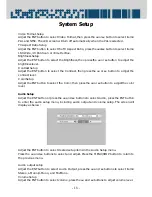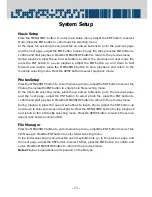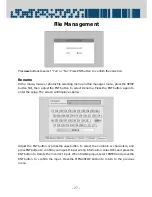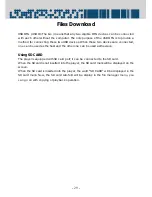- 31 -
System Upgrading
The Player supports system upgrading. Please follow the below steps to operate:
1.
Use the USB cable to connect the player to computer, and then turn on the power
of the player and the computer.
2.
After the computer recognizes successfully, decompress the upgrading file to get
ROMFS.BIN file, and then copy the file to the root directory on the player and
substitute the original file that with the same name (only in the root directory)
3.
Disconnect the USB cable directly after copying, the player will restart and go to the
main setup menu. Adjust the ENT button to select SETTING, and press the ENT button
to enter setup menu.
4.
Press the SETUP button, the screen will display a selecting menu; adjust the ENT
button to select “Upgrade BIOS”. Press the ENT button, the screen will display an
indication, select the Yes or No and press the ENT button to confirm.
It needs some time to upgrade. Please wait patiently. At the same time, the screen
will appear some indication and information. During upgrading, make sure the
power is continuously supplied to the player.
5.
It will return to main setup menu automatically after upgrading.
Notes:
¾
Use the power adapter when upgrading, make sure the power supply is continually
provided.
¾
Upgrading is a dangerous operation. Many interference factors can cause the fail
upgrading and malfunction to the player. Please consult the specialist to upgrade
system.
¾
If the player cannot be restart after upgrading, please refer to the service department
for help.